First of all, I would like to thank you all for appreciating and giving the feedback about Send Multiple Email – VBA Tool. I have come up with the next version of the same tool based on your suggestions and feedback. I promise this version is going to amaze you with its new properties. I would like to list all the new properties of this tool here.
What EXTRA/different are you getting in this version?
I guess this will be the FIRST obvious question asked by everyone when I say that this is a new version of the previously developed tool. This is the reason I am starting this article directly by answering this obvious question. All the changes are listed below at 6 different points. Now you go through with all the changes done in this version and download it and Enjoy !!
Here in this article, I have mentioned only those functionalities which are either introduced newly or modified. To know about existing functionalities of this tool, Kindly refer the previous version article.
1. Change in new version (3.0) of Send Multiple Email Tool look
I am starting with the changes which are done in the UI. This version has got some changes in User Interface. This version is looking like below now.
2. Freedom to select an unlimited number of attachments in one click
In previous version of this tool number of attachment was limited to 5. Also you had to select all the five attachments one-by-one. This was ofcourse annoying and time consuming, especially when you have many emails with attachments.
So DO NOT WORRY… in this version, both the problems mentioned above, are resolved. It means, you are FREE to select as many attachment you want in one CLICK. Isn’t it amazing??
2.1. Steps to attach multiple files
It is very easy and quick. Follow the below steps to select multiple attachment for the corresponding email (row):
- Select the cell of COLUMN H (Attachment Column) for which you want to select the attachment.
- Click on ATTACH button, File Selection Dialog Box Opens
- Press CTRL Key to select multiple Files
- After Selecting all the Files you want, Click on SELECT
- Path for all the selected files are kept in the selected Cell separated by ALT+ENTER – Char(10)
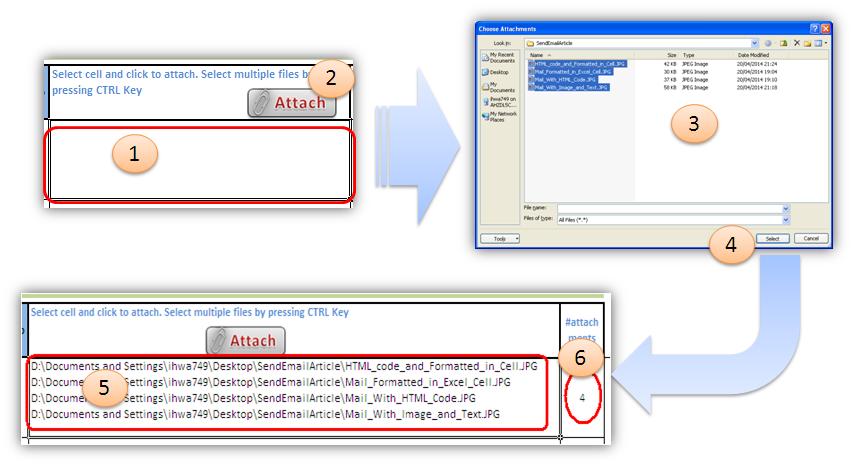
2.2. What is 6th Point highlighted in above picture
This field has no significance in sending emails. This field is basically to let user know, how many files are selected.
2.3. If few Attachments are already there in the cell
Suppose you have selected a cell which has few attachments already in there then you will see a decision box where you can choose to append the selected attachments with the old one.. or remove the old ones and put the new ones… something like below:
3. Freedom to put multiple email IDs in to TO, CC or BCC
Now you are allowed to put multiple email IDs in TO, CC or BCC separated by Semi Colon (;). This is very important to use semi colon to separate your Email IDs.
4. HTML Mail Body
In previous version there was no option to send your email in HTML format. It means all the emails were sent in plain text always. There were many suggestions regarding this feature from many avid users of my Blog. Few users wanted that even if they format there email in Excel cell, then it should go as it is. In this version you have got both.
You have much more flexibility to format your Email Body here in this version. Following are the few examples
4.1 Mail Body formatted in Excel Cell
You can format your email in Excel Cell. Though here you do not have much option to format but whatever is available you can send same as in your email.
4.1.1. How it Works?
There is one new function added to convert Excel Cell text in to HTML Code. So whatever email Text is written in the cell, is first converted in to HTML code and then it is sent as a HTML body email.
Note:Following are the formatting of a text in a cell which can be converted by the Function:
- Font Color
- Font-Weight : Bold, Normal
- Italics, Under-lines
- Alt+Enter
In Excel cell though you can change the Font Size or Font Face of a selected text, but this is the limitation that the above mentioned function can not convert the Font Size and Face in to HTML code. Therefore it will be sent in by default Size and default face.
This limitation will be overcome by HTML code. Read further…to know how?
4.2 Mail Body written in HTML Code
To overcome the above limitation in formatting, you can code your whole email in HTML. Here you can design your email in HTML with whatever formatting you want. There is not limitation here in formatting except that you should be aware of HTML coding to draft your email in HTML code.
4.3 Mail Body Formatted in Cell + HTML code both
If you do not have clue how to write your complete email in HTML code, there is a way here. Whatever formatting is possible in excel cell you can do and rest which is not possible in excel, you can write it in HTML code.
This way the limitation mentioned above is overcome. Wow… then what are you waiting for?? Go and get some coffee and continue reading some more and amazing features of this tool…
4.4 Mail Body containing Text and Image embedded
Many of my blog readers asked this question:
How to Embed some image in the email with some Text written in the email Body?
This is achieved in this version of the tool. All you need is to put the below HTML code in your mail Body where ever you want your image to be embedded.
<html><body>
… your mail body text…..
….
<img src=”D:\Documents and Settings\ihwa749\Desktop\logo.bmp”>
….
….
</body></html>
5. What is different in sending Email via Outlook??
If you are sending an email via Outlook, then all the Signatures which are saved in your outlook will be loaded to select. As soon as you select any of the signature name from the drop down, Signature text will be displayed in a preview section as shown in the below image.
If you do not want your saved signature to be used in your mails then you can select the first option as “No signature”.
6. Progress Bar With Messages
You have got very beautiful progress bar with message bar which keep giving you the current status. It will help you in not being impatient 🙂 You can go and get a cup of Coffee and enjoy it with the new stylish progress bar which will keep informing you about the status in terms of completion %
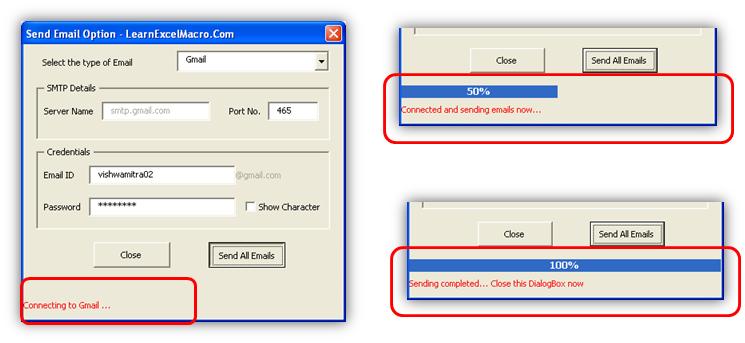
Message and progress bar
7. With some bug fixes which was raised by many of our avid readers
There were few bugs in previous version for sending emails using GMAIL. I have fixed those bugs. In this version PORT number text box is made editable so that you can choose any port between 25, 465 and 587.
After trying all the 3 PORTS 25, 465 and 587, still you are not able to send emails using gmail, yahoo or any other, kindly write to me or comment here.
After a long read, here is your link to download it and Enjoy !!! DO NOT forget to provide your feedback about this version… your feedback, suggestions help me in improving my articles, tools, add-ins etc.
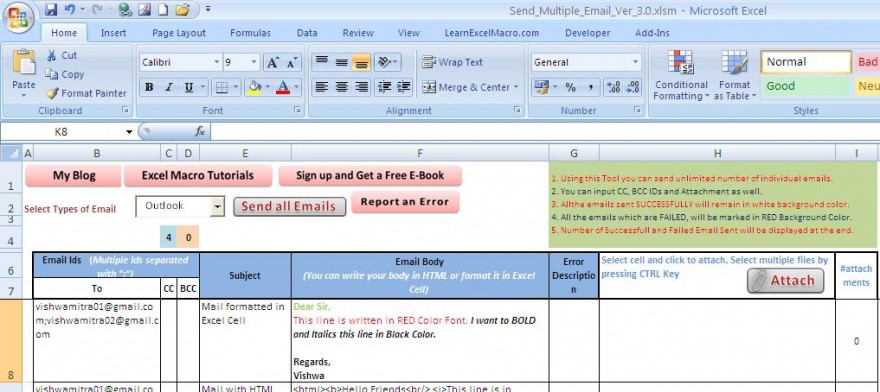
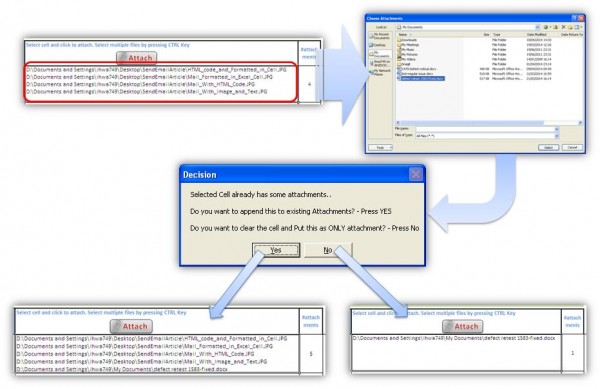
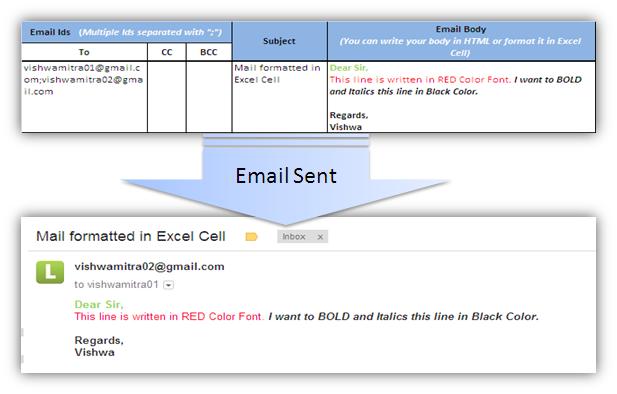
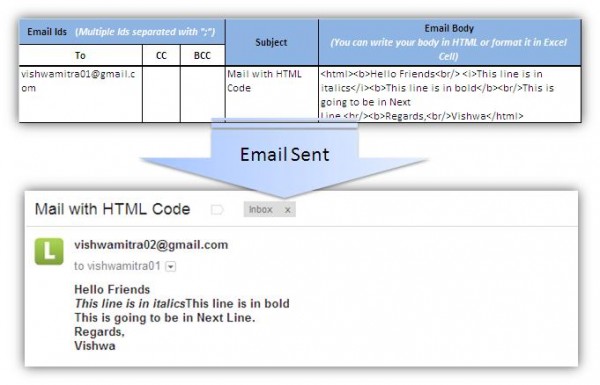
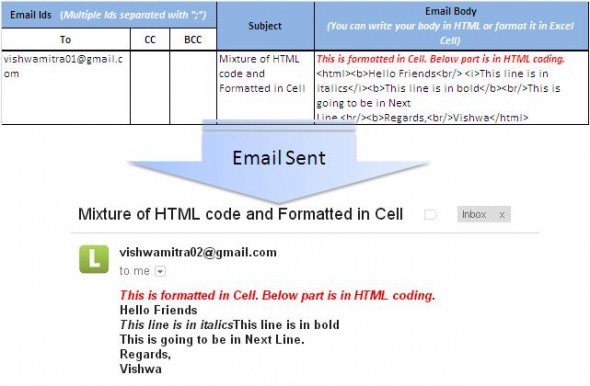
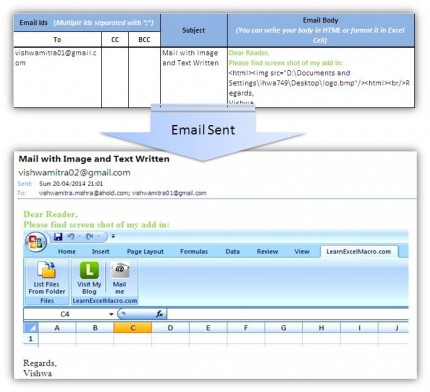
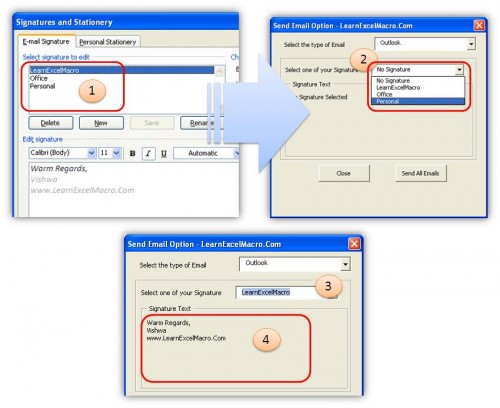
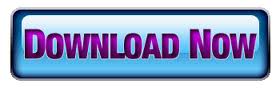







Dear Vishwa
Thank you for your email macro but is it possible to insert the tabular columns & Bullets in email body.
Since it is converting automatically as text.
Thanks & Regards
Ram
Hi Ram,
You can just format it in Excel cell and send. You need to write that part in HTML code.
For example:
1) For Table:
<html><body>
<table><tr><td>Row 1 Col 1</td><td>Row 1 Col 2</td></tr><tr><td>Row 2 Col 1</td><td>Row 2 Col 2</td></tr></table>
</html></body>
Above code will be displayed in mail as below:
<html><body>
<table><tr><td>Row 1 Col 1</td><td>Row 1 Col 2</td></tr><tr><td>Row 2 Col 1</td><td>Row 2 Col 2</td></tr></table>
</html></body>
2) For bullets:
use the below code:
1st bullet point
2nd bullet point
3rd bullet point
Above code will be displayed in mail as below:
1st bullet point
2nd bullet point
3rd bullet point
Hope this helps…
Hi Vishwa,
Heartiest congratulations for creating this cool tool. This is Awesome and beutiful. You may not know I have been using the earlier version to send multiple emails.
With Regards
Rudra
Thanks Rudra !!
Your feedback means a lot to us!!
Hi Vishwa,
Thanks alot for your efforts.
I have downloaded it, but i have an error:
Please check below:
Compile error in hidden module:
A protected module contains a compilation error. Because the error is in a protected module it cannot be displayed.
This error commonly occurs when code is incompatible with the version or architecture of this application (for example, code in a document targets 32-bit Microsoft Office applications but it is attempting to run on 64-bit Office).
This error has the following cause and solution:
Cause of the error:
The error is raised when a compilation error exists in the VBA code inside a protected (hidden) module. The specific compilation error is not exposed because the module is protected.
Possible solutions:
If you have access to the VBA code in the document or project, unprotect the module, and then run the code again to view the specific error.
If you do not have access to the VBA code in the document, then contact the document author to have the code in the hidden module updated.
Hi Tarek,
Thanks for your feedback. can you please let me know when are you getting this error?
HiVishwa,
I downloaded the file then found error as soon as file was opened.
I see !!
Can you delete the old file and download a new file from the site and see if it is fine.
Hi Vishwa,
I have deleted old file then downloaded again but problem still exist.
Any way, I have a sheet includes Invoices still due on our Customers.
The sheet includes Customer Name, Invoice No., invoice date, Currency, and amount. and e-mail of each customer.
I need a macro to send e-mails from excel sheet to those customers once to avoid waste of time in creating many e-mails.
Note: the customer may have several invoices listed in the sheet. and I need to send only one e-mail for this customer instead of sending several e-mails to avoid confusion.
Can you help me in this?
Dear Tarek,
VBA code password for this tool is 250487. Let me know, what error are you getting in debug mode.
Hi Vishwamitra Mishra ,
many thanks for version 3.0
i tried this version and i got error message as below:
“Compile error in Hidden module: Functions
This Error commonly occurs when code is incompatible with the version , platform or architecture of this application.Click help for information how to correct this error.”
please can you tell us what is the solution in the easy way because im the beginner of VBA.
Best regards
Hello…Thanks for this wonderful work of art….Just one additional request.. How could I insert my personalized signature below the body of the e-mail?
Thanks
Showing Error
Compile error in hidden module: Functions.
thanks for sharing such useful information. It is really very very helpful
Thanks a lot
Hi
Thanks for this great template
Could you help me on this error, that only appears when I try to send by Outlook. I have Office 2013 64bit.
The error stops VBA in:
————————————————
Function Get_OS_Version_VBA()
Dim oOSInfo As OSVERSIONINFO
oOSInfo.dwOSVersionInfoSize = VBA.Len(oOSInfo)
GetVersionEx oOSInfo
Get_OS_Version_VBA = oOSInfo.dwMajorVersion & “.” & oOSInfo.dwMinorVersion
End Function
————————————————
And shows this error!
Compile error:
Only public user-defined types defined in public object modules can be coerced to or from a variant or passed to late-bound functions return types for public procedures of class modules or as fields of public user defined types
Thanks
Rui
Hi Vishwa,
I am also getting the same error while I am trying to send emails from the tool.
Compile Error in hidden module : Functions.
Please help
Thanks!
Priya
Error while using the macro with outlook
“Compile error in Hidden Module: Function.
This error commonly occurs when code is incompatible with the version, platform, or architecture of this application. CLick “Help” for information on how to correct this error….
Dear Vishwa
I HV dwlded version 3 but it is giving error as
Run time error 75
could not find the specified object
I m using Microsoft outlook 2007
Hi Vishwamitra,
Thanks alot for your efforts.
I have downloaded it, but i have an error:
Please check below:
Compile error in hidden module:
I am using Office 2013 (32Bits). When i go to your VBA (by your given password: 250487). I get the error which is given below:
Function Get_OS_Version_VBA()
Dim oOSInfo As OSVERSIONINFO
oOSInfo.dwOSVersionInfoSize = VBA.Len(oOSInfo)
GetVersionEx oOSInfo
Get_OS_Version_VBA = oOSInfo.dwMajorVersion & “.” & oOSInfo.dwMinorVersion
End Function
Please let me tell that what i do?
A lots of thanks in advance..
Hi Vishwamitra,
Really appreciate and thanks for the effort put by you. Need a small help with the error occurring when I am trying to run the tool. I am selecting gmail and have only one attachment per record, however for each mail starting second record the tool attaches all previous attachments also. Can you help troubleshoot this ?
Dear Sir,
I am downloading this tool. but tool showing compile error in hidden module: frmsendemailoption.
please help me solving this error.
hello i am getting error while sending mail to Gmail i have tried changing port number also please help me out
The transport failed to connect to the server.
(-2147220973)
Any solution on the compilation error message?
“Compile error in Hidden module: Functions
This Error commonly occurs when code is incompatible with the version , platform or architecture of this application.Click help for information how to correct this error.”
Can you please fix it. It would help a lot of people.
Dear it is working fine but i’m facing a issue…. when sending a mail with attachment all the attachment attached in last mail…. say i need to send a mail to four user which mail ID are define at B8, B9, B10 and B11. First mail with a attachment(H8) but other having no attachment(H9, H10, H11 cell are left blank) but received all mail with attachment (H8) by recipient.
unique attachment should send which is define with corresponding email id, i.e mail id B8 = attachment H8, mail id B9 = attachment H9………..
Please help…. thank in advance.
Hi Vishwa,
I tried using this version but its showing the below error:
Compile error in hidden module: Functions…..
Please help to resolve…
Hi,
Can you please let me know which version of Excel are you using? and at what point you get this error?
Hello Vishwamitra,
Fantastic work bro!
I have one important suggestion. The version doesn’t have the ability to modify the Body. Body as per the version should be same for all. Let me elaborate you what exactly I am referring to you is suppose if I am sending an emails to my employee pertaining to their variable bonus and I wanted to highlight their Employee Name , their New Bonus and Bonus % which will vary with each employee. Thus, in each emails goes to employee will reflects their name, bonus amount and Bonus%.
Hope you add this functionality.
I have some code and tool which I can send to you.
Thanks Tabish for visiting my blog. I am glad that you liked this Excel tool.
Regarding your suggestion, first of all thanks for providing. Though there is no direct mechanism to do so, but in order to achieve this you need to make the Body of email personalized, in some other Sheet by using the formula (concatenation etc.) which is not very handy though.
My new version is coming this Friday – 29-Dec-2016. I hope i will be able to incorporate this suggestion.
Thank you, I am waiting for the new version. Keep me posted and God Bless you for doing fantastic work
In order to get notified, you can subscribe to my website where you will get a FREE Excel Macro E-Book for Beginners and whenever, a new post is published, you will be notified.
Hello Vishwamitra,
First of all Thank you for making such a tool. A bigger thank you then for passing it free to users to get benefit of it. Really a commendable job!
So, I have downloaded your tool and tried to run it but struck with an error message as follows:
Compile error:
Only user-defined types defined in public object modules can be coerced to or form a variant or passed to late-bound functions.
When I press OK button which is shown with this message. The screen goes to the coding where it highlights a line in Yellow color. The yelow colored code is
Function Get_OS_Version_VBA()
Can you please help me out with this? Thanks in advance!
Let me tell you that I have very very very basic knowledge of VB 🙂
Hi Tarun,
Thanks for your feedback !!
Which version of Windows and Excel you are using? Can you please share?
I just downloaded the xlsm V3. The same issue persist for me… i use windows 10.. Should i upgrade my windows in higher level
Hi,
It’s such a great help but i face problem in Excel 2016 which mentioned as below.
Compile Error in Hidden Module: Functions,
This error commonly occurs when code is incompatible with the version, platform, or architecture of this application.
hi,
error occured
“The transport failed to connect to the server.
(-2147220973)”
Sir it is sending repeated attachment to different different person
plz suggest.
Hi,
Want to send mails from group ID from My outlook, is there any way to send from group ID for Eg From Id in excel were i can add group email ID send send mails through my outlook.
Please help me, i have to send emails to 1000 clients with group ID.
Regards
Shrikant