In today’s tutorial, we’ll be diving into the exciting world of dynamic arrays and spill functions in Office 365 Excel. These features have revolutionized the way we work with data, providing a more flexible and efficient way to handle arrays. I am going to explain these concepts step by step with examples that are perfect for all beginners till expert.
What is Dynamic Arrays in Excel?
Dynamic arrays are a mind blowing concept in Excel, allowing you to work with arrays (ranges of cells) more seamlessly than ever before. In traditional arrays, if you want to spread the data over multiple cells then the formulas must be copied over all the cells but in dynamic arrays automatically spill over multiple cells, accommodating the exact size of your result set. It automatically spread all your array data across cells.
Example of Dynamic Arrays in Excel
FILTER() – The Ultimate Guide to FILTER()
Think of FILTER() as your Excel detective. It effortlessly extracts specific data based on your criteria, removing the clutter and presenting exactly what you need. Want to see only sales from a specific region or products exceeding a certain threshold? FILTER() has you covered. [Read more about the FILTER() function here.]
UNIQUE() – No More Duplicates:
Tired of combing through rows and rows of redundant data? UNIQUE() acts as your diligent assistant, identifying and listing only the unique values in a range. From cleaning up customer lists to identifying distinct keywords, this function saves you valuable time. [Discover the power of UNIQUE() here.]
SEQUENCE() – Patterns On Demand:
Need to generate a series of numbers in a jiffy? SEQUENCE() is your number wizard. From simple lists to complex calculations based on intervals, this function eliminates tedious number entry. [Learn the ins and outs of SEQUENCE() here.]
RANDARRAY() – Randomness Has a Purpose:
Injecting a little randomness into your spreadsheets can be incredibly useful. RANDARRAY() fills a range with random numbers, perfect for simulations, sampling, or generating unique IDs. [Get to know the versatile RANDARRAY() here.]
The Beauty of Spilling
What sets dynamic array formulas apart is their ‘spilling’ behavior. Instead of returning a single result in a cell, the output “spills” into neighboring cells, automatically adjusting as your source data changes. This brings unprecedented flexibility and reduces manual tasks!



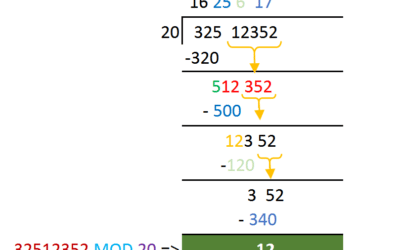
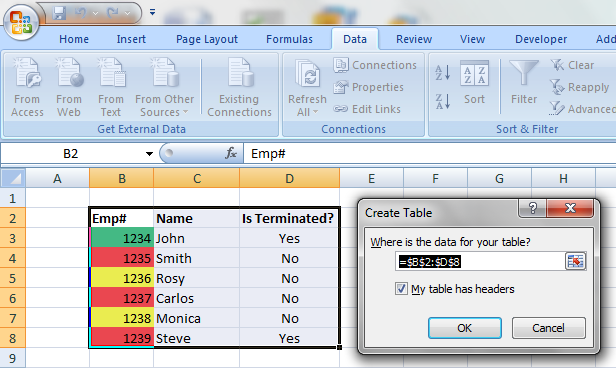
0 Comments