Excel Trick to Calculate MOD of Big Numbers.
This article is all about MOD function in Excel. Every aspect of the MOD function is covered here in this article. At the end of this article, I have also explained a VBA code to calculate the MOD of large numbers.
I have also explained the shortcomings of the MOD formula in Excel and how to overcome those shortcomings.
Let’s start with the basics – What is the MOD function?
What is MOD Function in Excel
MOD is a short form of Modulus. Modulus is a function that returns the remainder when you divide a number with another number.
For Example: 19 MOD 5 = 4 ( Explanation : If you divide 19 with 5 then remainder will be 4 (5*3 = 15 and 19-15 = 4)
How to calculate MOD using Excel Formula
Using simple Excel Formula, you can easily calculate the MOD of any 2 numbers.
As shown in the above picture, you can see there are two input parameters required for this Function. Number and Divisor.
Important Note:
Using the above formula, you can calculate MOD of a maximum of 12 digits. If number goes beyond 12 digits, then you get #NUM! error as shown below:
Need of Calculating MOD of Big Numbers
Yesterday, In office, one of my colleague (Bas Vermeulen) was trying to calculate the IBAN Numbers for a Given BANK Name, Country Code and Bank Account Number. In the process of calculating IBAN Number, he needed to calculate MOD-97 of really bog number (approx 22 digit number).
Therefore, to help him, I created a VBA function that can calculate the MOD of any number of digits
VBA Code to Calculate MOD of Big Numbers
To overcome the MOD function error, I came up with the following logic, so that no matter how big the number is, MOD can still be calculated. Therefore, I went back to the basics of Division, which I had studied in my school days – How to divide a big number.
So here is what you do.
Step 1: First pick up the first n length of digit from the Large Number provided (Where n = Length of Divisor + 1) – Just to make sure that the big number is divided by a small number.
Step 2: Now for this subset of the digit, it is easy to calculate the MOD and get the Remainder
Step 3: Now, simply append this remainder in the remaining digit of the larger number
Step 4: Now using this as a new Number repeat the steps from Step 1…
Refer to the image below for more clarity
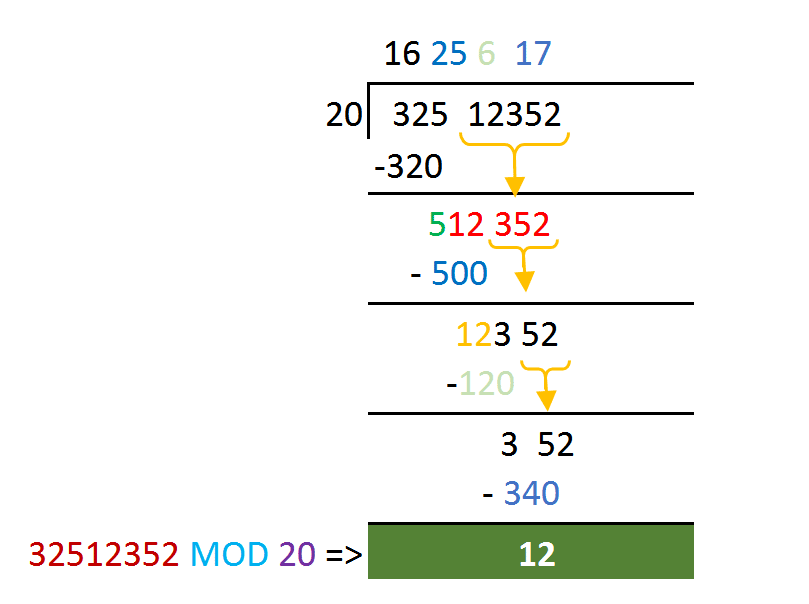
Find MOD Manually – Divide Method
With the above process, it is clear that, if we automate the above step in VBA then, there you can calculate the MOD of any big number. Because at a time, you are dividing a subset of the whole number. The number of iterations will increase based on how big the number is – but it will be able to calculate.
Function MODForBigNum(bigNum As String, modVal As Integer) As Integer
Dim currentLenNum As Integer
Dim partitionCount As Integer
Dim remainingString As String
currentLenNum = VBA.Len(bigNum)
partitionCount = VBA.Len(modVal) + 1
remainingString = bigNum
While currentLenNum > partitionCount
stringToInt = VBA.Left(remainingString, partitionCount)
remainingString = VBA.Right(remainingString, currentLenNum - partitionCount)
remainder = stringToInt - (Int(stringToInt / modVal) * modVal)
remainingString = remainder & remainingString
currentLenNum = VBA.Len(remainingString)
Wend
MODForBigNum = remainingString - (Int(remainingString / modVal) * modVal)
End Function
There is one shortcoming in the above code – in case when Divisor is more than 5 digits – it will give an error
To overcome the above problem, I did some changes to the above code and now it should be working any number of Number and Divisor
The only, issue with the below function is that it accepts Divisor as a string and also returns the result as a string.
Function MODForBigNum2(bigNum As String, modVal As String) As String
Dim currentLenNum As Integer
Dim partitionCount As Integer
Dim remainingString As String
currentLenNum = VBA.Len(bigNum)
partitionCount = VBA.Len(modVal) + 1
remainingString = bigNum
While currentLenNum > partitionCount
stringToInt = VBA.Left(remainingString, partitionCount)
remainingString = VBA.Right(remainingString, currentLenNum - partitionCount)
remainder = stringToInt - (Int(stringToInt / modVal) * modVal)
remainingString = remainder & remainingString
currentLenNum = VBA.Len(remainingString)
Wend
MODForBigNum2 = remainingString - (Int(remainingString / modVal) * modVal)
End Function
Calculate Mod-97 of Large Numbers in Excel
So, now you have a solution to calculate Mod for a big Number and Big Divisor.
In my next article, I will Publish a Tool to calculate IBAN Numbers automatically.








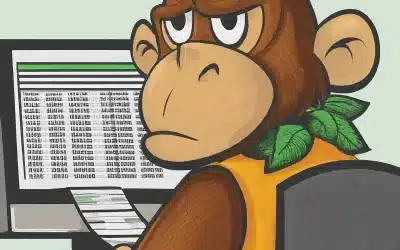

Muy buena explicación y genial para ejercitarse en macros
It fails on few big numbers I tried
Hi, Thank you very much for what you do.
I am trying your Script and is good until it reaches 2^40 but crashes at 2^50.
I was actually looking for a number like 256^77 Mod 220 and I cannot find a script able to handle it.
Thanks anyway