Dear Readers,
Last Friday, my wife, Shagun Sharma, who is a Vlogger shared an excel sheet with some data and a problem to solve, which can save some time of hers.
Problem Statement:
She had created an Excel sheet for her planning where she used to highlight some of the cells with certain colors as a background color for her readability purposes. Note that, this color filling [background color] was done by her manually over a period of time and not by conditional formatting, etc. Now, that she had a bigger sheet with many rows and columns, she wanted to count only those cells where she had filled in specific colors as the background color.
Excel formula to count cells with specific colors
In order to count all such cells with a specific background color, I defined a user-defined function. to count the number of cells with a specific background color.
The background color of a cell is stored in cell.Interior.ColorIndex in Excel VBA. This ColorIndex, as the name suggests stores the index in a numerical value assigned for each color. Therefore, we start counting, we need to define a function that can return you the ColorIndex of the background color of a cell.
VBA to get the Color Index of background color of a cell
Following is the simple, user-defined function, that will return the ColorIndex of provided cell address
Public Function getColorIndex(ByVal cell As Range) As Integer
getColorIndex = cell.Interior.ColorIndex
End Function
After running the above custom formula, you can see the color index of green color is returned i.e. 50.
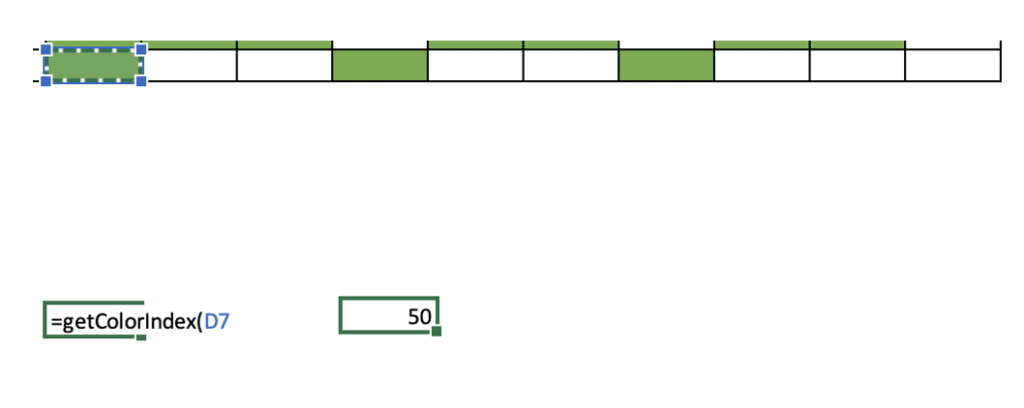
Cell Interior color index
Using the above custom function, now we can define another customer formula, which can return the count.
Public Function getColorCount(ByVal cell As Range, ByVal hex As Long) As Integer
Count = 0
For Each cell In cell.Cells
If (cell.Interior.ColorIndex = hex) Then
Count = Count + 1
End If
Next
getColorCount = Count
End Function
After running the above custom formula, you can get the count of green color cells.
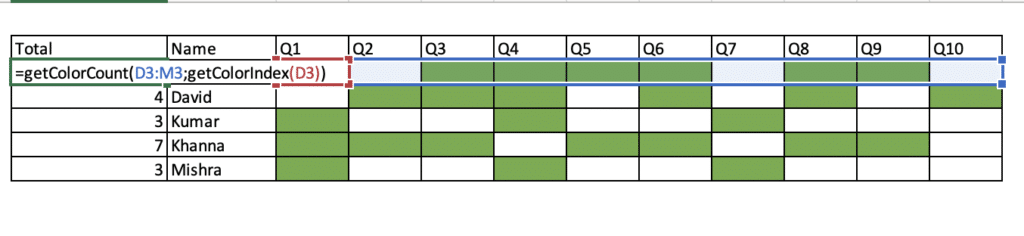
Get Count of colored background
How to use this code as a formula?
Refer to the bellow article to know how to use the above code in order to create a custom formula. How to create a custom formula?
What is User Defined Function (UDF) ?
Microsoft Excel allows us to create our own functions, based on our own needs. Such functions are called “User Defined Functions” (UDFs) or Custom Functions.
These functions behave exactly like Excel’s inbuilt formulas. These are helpful in simplifying complicated calculations or string-related stuff. Sometimes, you might have felt, “I wish, Excel had a built-in formula for this calculation” !! No worry, you can create your own formula.. and through all the dirty code behind the bar






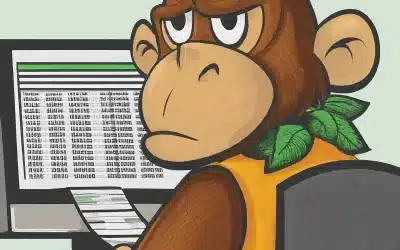

0 Comments