I wish Microsoft Excel has a built-in feature to Zoom-in and Zoom out a graph made in Excel 🙂 like many other web applications. But not to worry, you can easily create one to simulate the Zoom-in and Zoom out feature on an Excel graph. There are more than one workaround to achieve this. Though each workarounds are having few limitations. Therefore based on what suits you the best, you can choose.
In this article I will explain you one of those workarounds available.
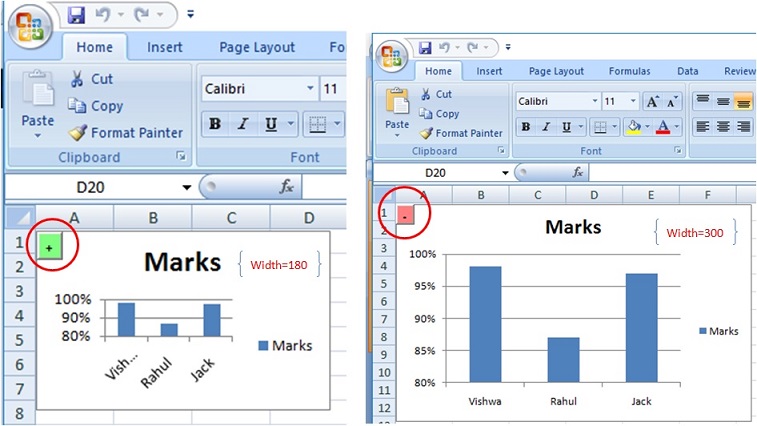
zoom in Graph
Step by Step procedure to create Zoom-in button
Here in the first method, I will explain you a very simple method. I am simply creating a button and on click event of that button, I will resize the graph.
Steps:
1. Create two buttons and name it as “Zoom+” and “Zoom-” or whatever you prefer.
2. For Zoom+ button copy and paste the following code in click event of the button:
Private Sub zoomin_Click()
With ActiveSheet.Shapes("chartName")
' set to true it if you want to resize
' the graph in proper ratio. In that case
' you need to provide either of the dimension
' Width or Height. NOT BOTH
.LockAspectRatio = msoTrue
.Width = 300
'.Height = 100
End With
zoomin.Visible = False 'Make alternate buttons visible
zoomout.Visible = True
End Sub
3. For Zoom- button copy and paste the following code in click event of the button:
Private Sub zoomout_Click()
With ActiveSheet.Shapes("chartName")
' set to true it if you want to resize
' the graph in proper ratio. In that case
' you need to provide either of the dimension
' Width or Height. NOT BOTH
.LockAspectRatio = msoTrue
.Width = 180
'.Height = 100
End With
zoomin.Visible = True 'Make alternate buttons visible
zoomout.Visible = False
End Sub
4. That’s it. You are done now. Your Zoom-in and Zoom out feature is built in excel graph.
Limitations in this method
1. You need to add 2 buttons for each of your graphs.
2. For each button, you need to write separate code.
3. If you have got more than one graphs aligned in same sheet, on zooming-in a graph, it may overlap to another graph
4. Zoom-in and Zoom out size is hard-coded.
Dear readers, in my next article, I will explain you the another method where some of the above limitations will be resolved meanwhile download this file and play-around 🙂 it is absolutely FREE 😀






0 Comments
Trackbacks/Pingbacks