Hello friends,
There are many small businesses which are using Excel for their day-to-day management. Like Generating invoice, quotation, tracking data about customers, sales, employees etc. In nutshell complete management is done in excel spreadsheets.
I manage my articles, tools repository and excel assignments in excel spreadsheets too. I thought of sharing with you all the invoice template which I use it for myself.
You can download your FREE copy from here.
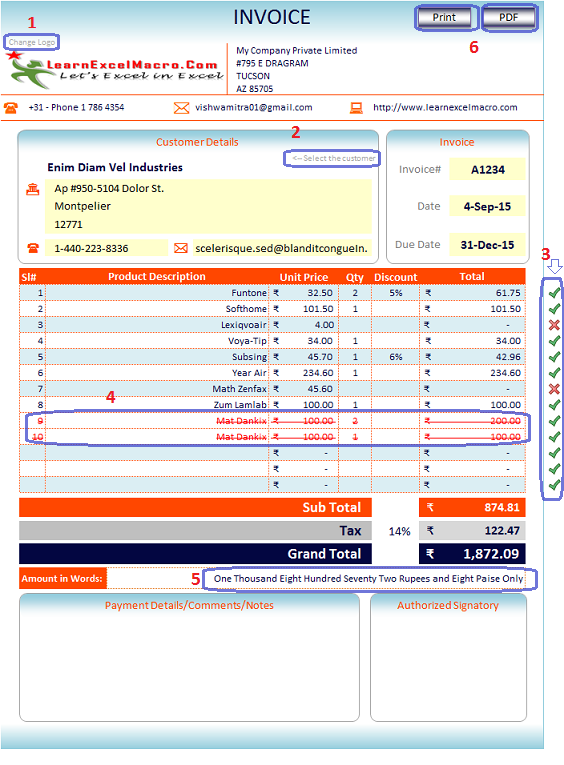
FREE Invoice Template in Excel
Highlights and Steps to configure it for yourself:
Company Logo
By clicking on the button “Change logo” [Highlight-1 in picture] you can choose your own logo.
Your own company details
Go to “Your Company Details” Sheet and provide the details of your own company. From here your details will be displayed on the Invoice sheet. Every field has got characters limit.
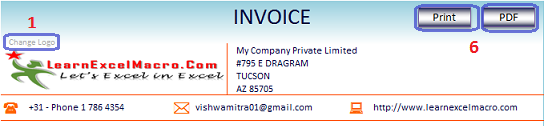
Invoice template – Free
Customer details
This is a drop down field from where you can select your customer name and all other details like Address, email ID, phone etc. will automatically get updated based on what you have filled in “Customer details” sheet. Here you need to list all your customer details before using it.
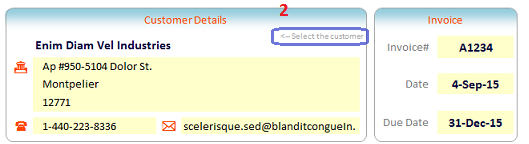
Invoice template – Free
Product Details
Fill all your product details in “Product Details” sheet. All your products will appear in drop down in the invoice sheet. As soon as you select a product name from the drop down Unit price will be displayed mentioned in your Product details sheet.
On selecting a duplicate product in invoice, both the records will get highlighted and strikethrough as shown in the picture. This is achieved by using conditional formatting in excel.
Validation Rules
There is a validation rule applied to make sure that you do not forget to enter quantity of a product. If you do not provide quantity of a product Column N will be marked as “X” for that particular row as shown in the picture. This is achieved by using conditional formatting in excel.
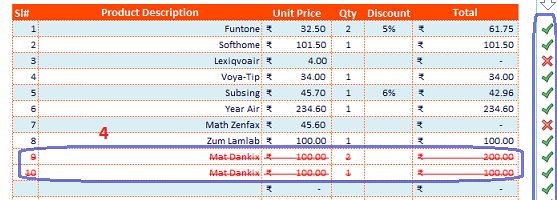
Invoice template – Free
Amount in Words
Total Amount in Invoice will also get converted in text by using Excel VBA function to convert currency in word. You can change it from Rupees to Dollar or any other currency you would like to.

Invoice template – Free
Print and Generate PDF command
On top of the invoice you can find two buttons “PRINT” and “PDF”. By clicking on them you can print or generate pdf of the invoice accordingly.
Note: Generated invoice will not have un-necessary information which you see in the excel sheet like “Instruction” box, Any of these buttons like “Print”, “PDF”, “Change Logo” etc. So do not worry about them :).
Instructions
Instructions are mentioned in the Invoice sheet. You can refer it any time you want.
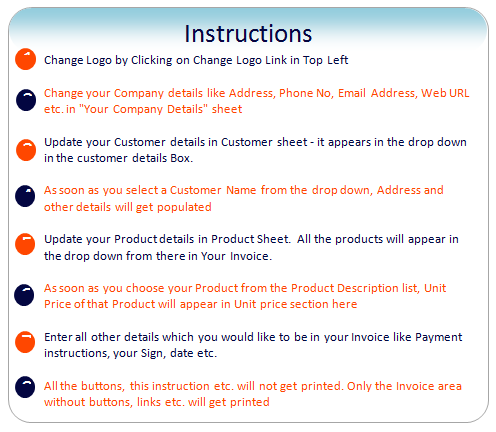
invoice-instructions







Great little spreadsheet Vishwa, thank you
Hi Vishwa,
I am thoroughly impressed by your invoice teplate! Congratulations!
Do you know where I can find a template for a small manufacturing enterprise for use to compute the cost of goods manufactured based on the various components that comprise a finished product?
Thanks a lot!
Kasango
The code to produce the ‘amount in words’ shows a paise/cent/penny less than the displayed total due to rounding. This can be fixed by:
=Currency2Word(ROUND(K34,2))
Nice Invoice!
Dear Vishwa
if i want to print all invoice in one pdf. how can we do and other thing if i have only 5 customer to print invoice so how can we do. in this we can only print 1 invoice at a time.
Hi Vishwa,
This is a fantastic invoice…thank you for being so kind as to allow people like me to download it.
I have a question is it very difficult to add more product lines to the sheet to fill the A4 page up further eg 7 lines
Thank you again for your kindness.
Cheers from Australia:)
Hello!
Nice job!
Please can You make video training, how was made this project. I believe here is more mates who would to know. How to. Stem by step.
Thanks in advance Alex.
Hi Alex,
Thanks for the feedback. I would try to do so in my next video. Thanks alot
Hi Brother,
This is a great template. Many thanks for sharing it.
I have one issue. I am not able to save to PDF. Could you please advise how can I enable this. I am using windows 10.
I am getting an error PDF is not supported in this excel version.
Greatly appreciate your help on this.
Regards
Jagdish Joshi
Alt + F11 then module1 then on Sub genratePDF() you have to change this:
If Application.Version = 14 Then ‘ Office 2010
for this:
If Application.Version = 14 Or 16 Then ‘ Office 2010 and forward
Hai
invoice no can generate by macro ?
I am not able to use Data Validation =Indirect function in my other workbook. Please Guide mein that respect..
Hi Provide some more details.. with this little information I am unable to answer your question.
its really super cool
i would like to prepare a summary based on the invoice no.
could you please guide
my.unlock.advance.excel
Thanks for sharing these article. I am also using an Excel for my business. These is totally a great help for me. I can use these as a guide for making invoices in Excel. These is definitely a good article.
Thank you for sharing this! Good information! I have two problems, please help.
First, I cannot type anything in the “Payment Details/Comments/Notes” section. When I click in the section, I cannot type.
Also, when I click on the “PDF” button, I get the message “PDF is not supported in this Excel version.” I am running the latest version of Excel/Office 365.
I appreciate all your help with these matters. Shalom!
Click on REVIEW tab and click Unprotect Sheet. Then you’ll be able to edit most of the Invoice cells.
I am also using Excel for my small business. This is definitely one of the great tool that can be use for small businesses. Thanks for sharing this article.
Actually i am getting error in paise
ex:- if the vaue is ₹ 11,427.60
then it is viewing like this
Eleven Thousand Four Hundred Twenty Seven Rupees and Fifty Nine Paise Only
can any one solve this and send me plz
my mail id:-kogantidivyain@gmail.com
Thanks for sharing this invoice template. This will definitely help me do my invoicing faster and easier. This is very helpful. I will use this for my business.
Thanks for sharing this article. I think that this template will definitely help me with my business accounting. I think that I’ll be able to accomplish my task with the help of this article. Thanks for sharing this article.
How do i update the PDF generator in excel for office 2013?
Alt + F11 then module1 then on Sub genratePDF() you have to change this:
If Application.Version = 14 Then ‘ Office 2010
for this:
If Application.Version = 14 Or 16 Then ‘ Office 2010 and forward