This Article is written for the people who does not know about Excel formula. This article answers following questions about Excel Formulas:
1. What is Excel Formula?
2. How to Use Excel Formula – a step by step tutorial.
3. How an Excel Formula works in Excel?
4. How to refer a Cell in Excel Formula?
5. What is Cell Address?
What is Excel Formula ?
Excel Formula is one of the best feature in Microsoft Excel, which makes Excel a very very rich application. There are so many useful built-in formulas available in Excel, which makes our work easier in Excel. For all the automated work, Excel Macro is not required. There are so many automated things can be done by using simple formulas in Excel. Formulas are simple text (With a Syntax) which is entered in to the Excel Worksheet Cells. So how computer will recognize whether it is a formula or simple text? Answer is simple.. every formula in Excel starts with Equal Sign (=) . It means whenever the first letter of a cell is Equal Sign then Excel recognize it as a formula. All the text after Equal Sign is considered as Formula.
How to Use Excel Formula – Step by Step
|
1. Select the Cell where you want to place your formula. 2. Type the Equal (=) sign. Note: After typing = sign if you Click on Any other Cell then the Address of that Cell will be automatically placed there. So be careful while writing a formula in Excel. While writing formula DO NOT select any other cell, unless you want to refer that Cell in to your formula. Therefore you can refer a cell in to your formula in two ways: i) By typing the Address of that Cell (like A1, B8 etc) ii) By Selecting that Cell while writing your formula. 3. Type the address of the cell to include in the formula or Select that Cell. 4. Type the Formula as per the Syntax of that Formula 5. Press Enter or Press Tab Key. (Again after writing the Complete formula, do not click somewhere else, instead you need to press Enter or Tab key Only) |
Let’s take an example of Simple Formula in Excel.
In Cell A1, I have value as 10 and in Cell B1, I have value 5. I want sum of these two Cell values in Cell C1.
1. Click on Cell C1
2. Type Equal to Sign (=)
3. Now Take your mouse at Cell A1. Automatically the Cell Address A1 will be typed in Cell C1.
4. Now Type Plus Sign ( + )
5. Now Click on the Cell B1. (Same as previously this time B1 Cell Address will be typed)
6. Now It will look as same as shown in below:
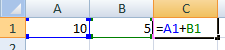
7. Now press Enter
8. Value of Cell A1 (i.e. 10) and Value of Cell B1 (i.e. 5) will be added and the Result will be shown in Cell C1 (Where formula is written).
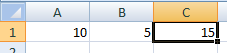
Note: In the above Example, you can see that the Value of Cell is referred by the Address of that Cell. It means in Excel Formula if you want to Refer the Value of Cell then you can refer it by passing the Address of that Cell.
Address of Cell is formed by Column Name and Row Number. It means if you want a Cell which is in Column J and Row 3 then the Address of the Cell will be J3
Want to Know Syntax and How to use most of the Important Formulas? Then Read Excel Formulas Tutorial Page.
|





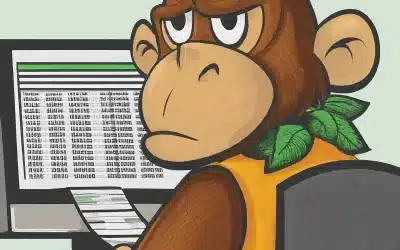
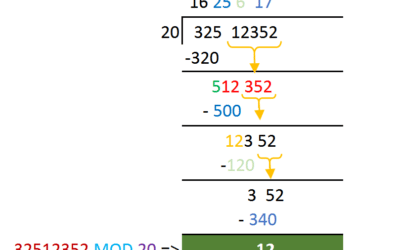
0 Comments