Hi Friends,
Before I go and explain you how to enable or disable drag and drop option in Excel, let me explain you what is Drag and Drop Option in Excel.
What is Drag and Drop Option in Excel ?
When you select a Cell in Excel and roll your mouse to the Right-Bottom Corner, one Plus Sign ( + ) will be appearing. On Clicking on that you can drag towards Column or Row in any Direction like Left, Right, Above or down. After dragging you can copy the Cells data in all the Cells till you dragged.
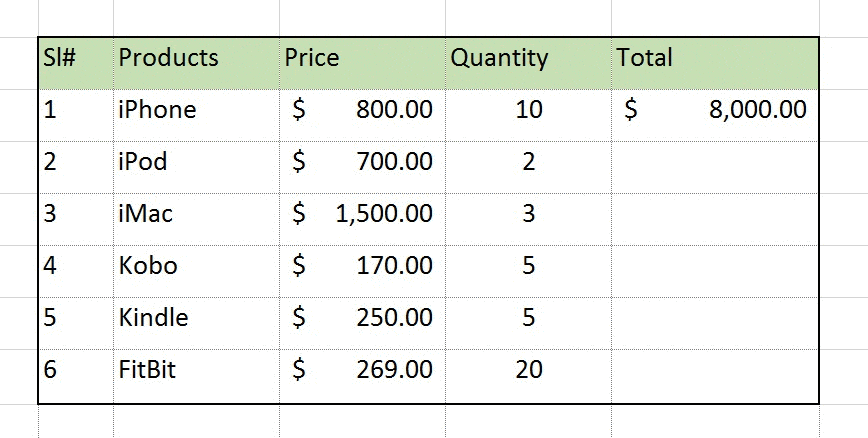
While working on Excel, you suddenly find that you are unable to Drag and Drop a Cell. You DO NOT see the little dot at the Right-Bottom corner of your selected cell or range, clicking on which you see a plus sign to hold and drag it in all directions (Up, Down, Left and Right). Refer the above picture (gif)
Huuuhh… without this working with Excel seems difficult because you are not able to drag a Series or Formula and many more things. Then you start looking for option to make this function enabled. Here is the step-by-step solution for that. It differs in Excel 2003 and 2007 or 2010. I will show you, how to Enable/Disable this property in Excel 2003 and 2007. In Excel 2007 and 2010, it is same.
[one_full spacing=”yes” last=”yes” center_content=”no” hide_on_mobile=”no” background_color=”#FEEFB3″ background_image=”” background_repeat=”no-repeat” background_position=”left top” link=”” hover_type=”none” border_position=”all” border_size=”1px” border_color=”#f4b327″ border_style=”dashed” padding=”10px” margin_top=”” margin_bottom=”” animation_type=”0″ animation_direction=”down” animation_speed=”0.1″ animation_offset=”” class=”” id=””]
Note: Cell drag and drop option is applicable for Excel as an application. This means, if you disable it in any of your Excel workbook, it will get disabled for Excel application in your computer. It means any workbook you open, you will find it disabled. Similarly, enabling it in any workbook will enable it for all the workbooks you open thereafter[/one_full]
How to Enable or Disable Cell Drag and Drop Option in Excel 2003
Follow the below Steps:
Step 1. Go to Tools –> Options
Step 2. Select the Edit Tab. Here you have that highlighted Checkbox to enable and disable drag and drop in Excel 2003.
How to Enable or Disable Cell Drag and Drop Option in Excel 2007
Follow the below Steps:
Step 1. Click on the Excel Button at the Top Left Corner of Excel 2007 or 2010.
Step 2. Go to Advanced Tab
Step 3. Here in right hand side, you find the Checkbox to enable and disable this property as shown below in the picture:
Excel VBA code to Enable or Disable Cell Drag and Drop Option
How can I not tell you how to do this in Excel VBA !! Ofcourse, I will tell you the VBA code which can be used to enable or disable the Cell Drag and Drop” option in Excel.
As I have highlighted above, this option is applicable for Excel as an application and not specific to a workbook or worksheet. Hence be careful while enabling and disabling it.
Sub DragAndDropControl()
'To disable cell drag and drop option in Excel
Application.CellDragAndDrop = False
'To enable cell drag and drop option in Excel
Application.CellDragAndDrop = True
End Sub
[one_full spacing=”yes” last=”yes” center_content=”no” hide_on_mobile=”no” background_color=”#FEEFB3″ background_image=”” background_repeat=”no-repeat” background_position=”left top” link=”” hover_type=”none” border_position=”all” border_size=”1px” border_color=”#f4b327″ border_style=”dashed” padding=”10px” margin_top=”” margin_bottom=”” animation_type=”0″ animation_direction=”down” animation_speed=”0.1″ animation_offset=”” class=”” id=””]From above code also you can see that this setting belongs to Application and not to specific to a workbook or worksheet[/one_full]
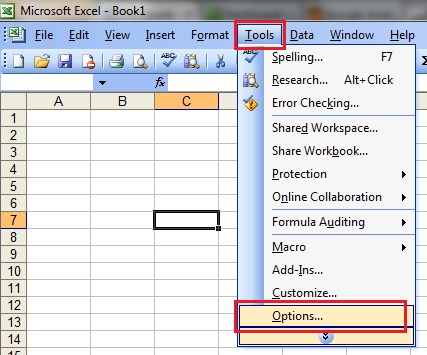
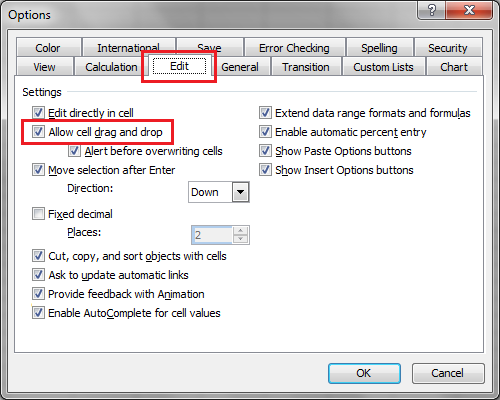
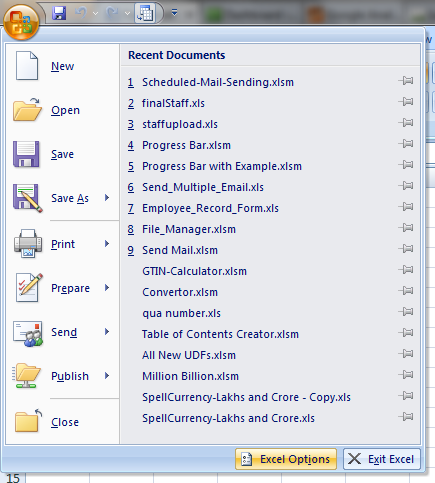
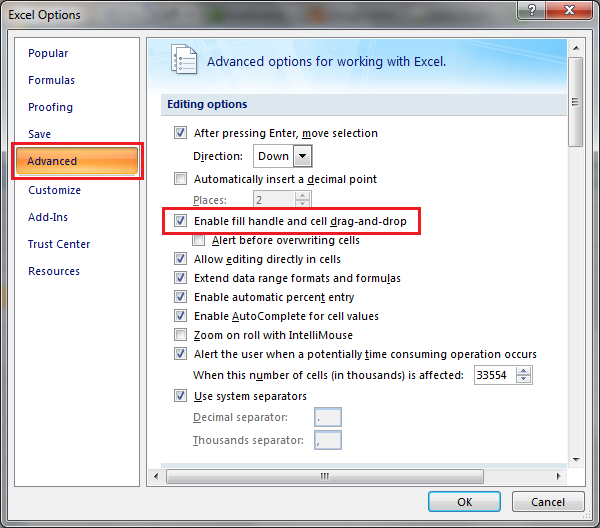







The solution was perfect and 100% assisted me in fixing the issue in excel 2007.
Thank you …So Much appreciated !!!
Praveen John
Thanks Praveen !!
thanks………
it was really help full to me
Big Thanks !
Thanks, this was helpfule
This information really helps me to find the solution for 2007 software
The solution was perfect and 100% assisted me in fixing the issue in excel 2007.
Thank you …So Much appreciated !!!
thanks, it is very helpful……………
This solution helped me. Thank u
thaanx a lot brother ..
much appreciated…
Thank You Sir
Its very useful
Thank you. it is very useful to us.
Thank you. it is very useful to us.
Solution works perfect. Thanks a lot 🙂
yess very helpfull
Thanks for your great help.
Regards,
basuki
Thanks bro….thanks a lot
Thanks for the help. Now its working properly.
Thank you.
Great help
Thanks a lot
Thanks
Thank u simple and easy for amateurs like me. so quickly understood.
Thanks a ton. It was really helpful to complete my Bau.
Thank you, Vishwamitra.
You have solved my problem.
Thanks Brother…
You are welcome Sukumaran !! Thanks for stopping by here..
Thank you. Ready reckoner for any excel doubt….
Thanks David !! I am glad it helped you 🙂
Thanks Bro.Excellent coaching even for the dumbest
Thank you so much Crasta for your awesome words !! Keep providing your feedback to improve.
thank you
Hii
I am having one excel sheet to track the due date of document , i want to design the excel in such manner that if there is an less than 90 days from the due date of review of document excel send the auto mail without any manual intervention and for calculation of days already apply the logic in excel sheet.
Thank you so much !
but how to prevent drag and drop option for a specific cell not all the sheet
Thank you! The explanation was perfect and working very good.
How to enable drag and drop a row, but disable drag and drop formulas? (disable the “+” option, but allow users to shift rows around)
thanks a lot dear by ur help i resolved my issue..
This is fine and all except in 2019 the tools tab is nowhere to be found.
thank you so….. much…..!
Tnks for the help
Thank you very much!!!