How to Convert Numbers in Words or Currency to Words
Step 1. Open your Excel Workbook
Step 2. Press Alt + F11
Step 3. Now Add a Regular Module in Excel
Step 4. Now Copy and Paste the Below Code in the Module
Step 5. Once you have copied and Pasted the Below Code in a Module, you can use the Below Formula in your Workbook in any WorkSheet as shown in Below Picture:
Currenct2Word(B5)
B5 : Is the Cell Address Where the Number is there
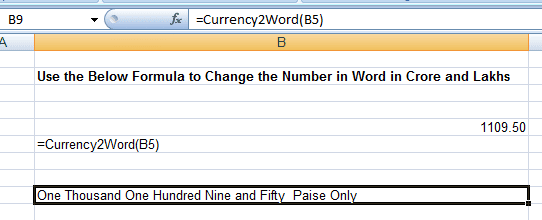
Numbers to convert in words
Function Currency2Word(ByVal MyNumber)
Dim WithoutCrore, Crore, DecimalPlace
Dim DecimalNumber
MyNumber = Trim(Str(MyNumber))
'get the Decimal Position
DecimalPlace = InStr(MyNumber, ".")
'Get the Decimal Part of the whole Number
If DecimalPlace <> 0 Then
DecimalNumber = Right(MyNumber, Len(MyNumber) - DecimalPlace)
Else
DecimalNumber = ""
End If
'Get the Decimal Free Number
If DecimalPlace > 0 Then
MyNumber = Trim(Left(MyNumber, DecimalPlace - 1))
End If
'Divide the Decimal Free Number in 2 part - WithoutCrore and Crore
'WithoutCrore Will have only that part part which has Less than Crore
'Crore Will have only Crore Part
If DecimalNumber <> "" Then
WithoutCrore = Right(MyNumber, 7) & "." & DecimalNumber
Else
WithoutCrore = Right(MyNumber, 7)
End If
Crore = Left(MyNumber, Len(MyNumber) - Len(Right(MyNumber, 7)))
If Crore <> "" Then
'If the amount is greater than Crore
Currency2Word = CurrToWord(Crore) & " Crore " & CurrToWord(WithoutCrore)
Else
'If the amount is lesser than Crore
Currency2Word = CurrToWord(WithoutCrore)
End If
End Function
Function CurrToWord(ByVal MyNumber)
Dim WholeNumber, Deci, Var
Dim DecimalPlace, Count
ReDim Place(9) As String
Place(2) = " Thousand "
Place(3) = " Lakhs "
'String representation of amount.
MyNumber = Trim(Str(MyNumber))
'Get the Decimal Place if any
DecimalPlace = InStr(MyNumber, ".")
' Convert Deci and set MyNumber to Rupee amount.
If DecimalPlace > 0 Then
Deci = GetTens(Left(Mid(MyNumber, DecimalPlace + 1) & _
"00", 2))
MyNumber = Trim(Left(MyNumber, DecimalPlace - 1))
End If
If Len(Trim(Str(MyNumber))) Mod 2 = 0 Then
MyNumber = "0" & Trim(Str(MyNumber))
Else
MyNumber = Trim(Str(MyNumber))
End If
Count = 1
If Len(MyNumber) = 1 Then
MyNumber = "00" & MyNumber
End If
Do While MyNumber <> ""
If Count = 1 Or Count > 7 Then
Var = GetHundreds(Right(MyNumber, 3))
Else
Var = GetTens(Right(MyNumber, 2))
End If
If Var <> "" Then WholeNumber = Var & Place(Count) & WholeNumber
If Len(MyNumber) >= 1 And Count < 2 Then
MyNumber = Left(MyNumber, Len(MyNumber) - 3)
ElseIf Len(MyNumber) >= 1 And Count > 1 Then
MyNumber = Left(MyNumber, Len(MyNumber) - 2)
Else
MyNumber = ""
End If
Count = Count + 1
Loop
If (Deci = "") Then
CurrToWord = WholeNumber & Deci
Else
CurrToWord = WholeNumber & " and " & Deci & " Paise Only"
End If
End Function
' Converts a number from 100-999 into text
'***************************************************************
Function GetHundreds(ByVal MyNumber)
Dim Result As String
If Val(MyNumber) = 0 Then Exit Function
MyNumber = Right("000" & MyNumber, 3)
' Convert the hundreds place.
If Mid(MyNumber, 1, 1) <> "0" Then
Result = GetSingleDigit(Mid(MyNumber, 1, 1)) & " Hundred "
End If
' Convert the tens and ones place.
If Mid(MyNumber, 2, 1) <> "0" Then
Result = Result & GetTens(Mid(MyNumber, 2))
Else
Result = Result & GetSingleDigit(Mid(MyNumber, 3))
End If
GetHundreds = Result
End Function
' This will Convert a number from 10 to 99 into text.
'**********************************************************
Function GetTens(TensText)
Dim Result As String
Result = "" ' Null out the Varorary function value.
If Val(Left(TensText, 1)) = 1 Then ' If value between 10-19...
Select Case Val(TensText)
Case 10: Result = "Ten"
Case 11: Result = "Eleven"
Case 12: Result = "Twelve"
Case 13: Result = "Thirteen"
Case 14: Result = "Fourteen"
Case 15: Result = "Fifteen"
Case 16: Result = "Sixteen"
Case 17: Result = "Seventeen"
Case 18: Result = "Eighteen"
Case 19: Result = "Nineteen"
Case Else
End Select
Else ' If value between 20-99...
Select Case Val(Left(TensText, 1))
Case 2: Result = "Twenty "
Case 3: Result = "Thirty "
Case 4: Result = "Forty "
Case 5: Result = "Fifty "
Case 6: Result = "Sixty "
Case 7: Result = "Seventy "
Case 8: Result = "Eighty "
Case 9: Result = "Ninety "
Case Else
End Select
Result = Result & GetSingleDigit _
(Right(TensText, 1)) ' Retrieve ones place.
End If
GetTens = Result
End Function
' Converts a number from 1 to 9 into text.
'****************************************************
Function GetSingleDigit(SingleDigit)
Select Case Val(SingleDigit)
Case 1: GetSingleDigit = "One"
Case 2: GetSingleDigit = "Two"
Case 3: GetSingleDigit = "Three"
Case 4: GetSingleDigit = "Four"
Case 5: GetSingleDigit = "Five"
Case 6: GetSingleDigit = "Six"
Case 7: GetSingleDigit = "Seven"
Case 8: GetSingleDigit = "Eight"
Case 9: GetSingleDigit = "Nine"
Case Else: GetSingleDigit = ""
End Select
End Function
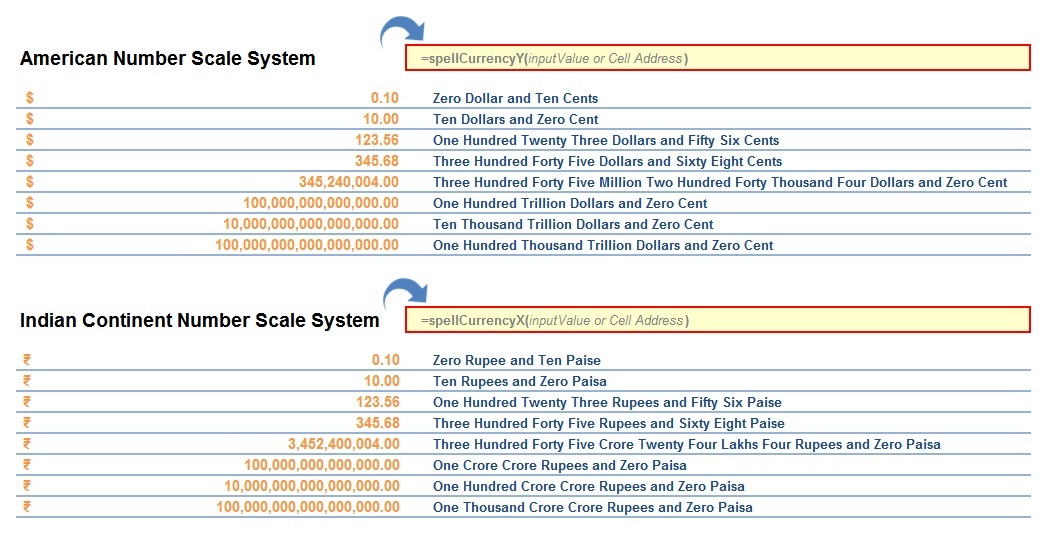






0 Comments
Trackbacks/Pingbacks