How to use Progress Bar in excel Macro (VBA)
Progress bar is nothing but a placeholder, where you see the Progress of the operation which is getting performed.
Like Visual Studio there is NO already built progress bar in Excel Macro (VBA), which you can use it as an object and it will act like a Progress bar. But this is not a difficult task to create a Progress Bar in Excel Macro. In this article you are going to learn how to create/simulate different types of Progress bar in Excel macro (VBA).
Basically as part of this article we are going to discuss following different kind of Progress bar:
- Progress in Status Bar of Excel
- Simple Progress Bar using User Form Control
- Simple progress bar with % increment
- Free Download : Progress Bar Excel Workbook
Progress in Status Bar of Excel:
I believe this is the simplest way to show user the progress of your Excel Macro. For displaying and coding, both purposes it is very easy to use. Below is the Syntax to show the Progress of your Macro in Status Bar:
Application.StatusBar=<Your Message or Status here>
Example: Below is an example, which shows how to show Progress message in Status Bar of the Excel, when Macro is running.
Sub ShowProgressInStatus()
Dim Percent As Integer
Dim PercentComplete As Single
Dim MaxRow, MaxCol As Integer
MaxRow = 800
MaxCol = 800
Percent = 0
For irow = 1 To MaxRow
For icol = 1 To MaxCol
Worksheets("Sheet1").Cells(irow, icol).Value = irow
Next
PercentComplete = irow * icol / (MaxRow * MaxCol)
Application.StatusBar = Format(PercentComplete, "0%") & " Completed"
DoEvents
Next
Application.StatusBar = ""
End Sub
The above code will display the Dynamic Progress in % while Macro is running as shown below. Message you can customize yourself by changing the above Code.
Simple Progress Bar using User Control Form:
In Excel Macro, there is no already built Progress bar Control, which can directly be used just by dragging and putting it in User Form. Below are the Steps to create a Progress Bar in your Excel macro Code.
1. Open one Excel Workbook
2. Press Alt+F11
3. Now Add a New User Form by Right Clicking on the Left side Project as shown below:
4. Now Change the Caption of the User Form as “Processing…”
5. Add one Label Control from the Control Box and also change the Back Color of the Label in different Color.
6. Remove the Caption of the label and keep it blank.
7. Now make the Size of the User Form same as the Label
8. Now Double Click on the User Form and Copy –Paste the below Code
Private Sub UserForm_Activate()
Call ShowProgressBarWithoutPercentage
End Sub
Sub ShowProgressBarWithoutPercentage()
Dim Percent As Integer
Dim PercentComplete As Single
Dim MaxRow, MaxCol As Integer
Dim iRow, iCol As Integer
MaxRow = 500
MaxCol = 500
Percent = 0
'Initially Set the width of the Label as Zero
frmProgressBar.LabelProgress.Width = 0
For iRow = 1 To MaxRow
For iCol = 1 To MaxCol
Worksheets("Sheet1").Cells(iRow, iCol).Value = iRow * iCol
Next
PercentComplete = iRow / MaxRow
frmProgressBar.LabelProgress.Width = PercentComplete * frmProgressBar.Width
DoEvents
Next
Unload frmProgressBar
End Sub
You are done with your Progress bar creation. Now you can activate the User Form at any point of time during your code and Progress Bar will start.
Important: How to call this Progress Bar?
Wherever you want to show this progress bar use the below statement:
frmProgressBar.Show
While running, this is how your Progress Bar will look like.
Simple Progress Bar with % Increment:
This can be achieved exactly the same way as we have done above. The only change will be in the code. You need to add one line to display the calculated % in Label Caption or User Form Caption.
The below highlighted line will display the Completed % dynamically.
Private Sub UserForm_Activate()
Call ShowProgressBarWithoutPercentage
End Sub
Sub ShowProgressBarWithoutPercentage()
Dim Percent As Integer
Dim PercentComplete As Single
Dim MaxRow, MaxCol As Integer
Dim iRow, iCol As Integer
MaxRow = 500
MaxCol = 500
Percent = 0
'Initially Set the width of the Label as Zero
frmProgressBar.LabelProgress.Width = 0
For iRow = 1 To MaxRow
For iCol = 1 To MaxCol
Worksheets("Sheet1").Cells(iRow, iCol).Value = iRow * iCol
Next
PercentComplete = iRow / MaxRow
frmProgressBar.LabelProgress.Width = PercentComplete * frmProgressBar.Width
frmProgressBar.LabelProgress.Caption = Format(PercentComplete, "0%")
DoEvents
Next
Unload frmProgressBar
End Sub
You are done with your Progress bar creation. Now you can activate the User Form at any point of time during your code and Progress Bar will start.
Important: How to call this Progress Bar?
Wherever you want to show this progress bar use the below statement:
frmProgressBar.Show
This is how it will look while running the code:
If you need the Sample Workbook with Progress bar download it from here. If you are facing any issue in downloading it, please let me know.
|
To Check out Excel Macro Tutorials, visit Excel Macro Tutorial |
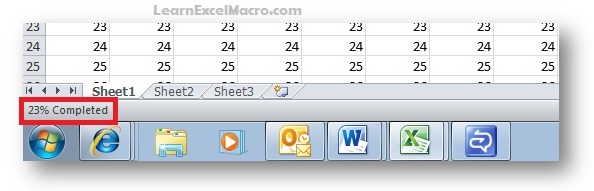
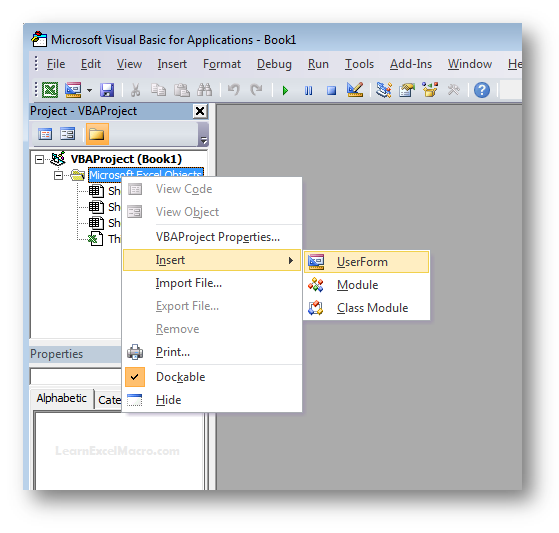
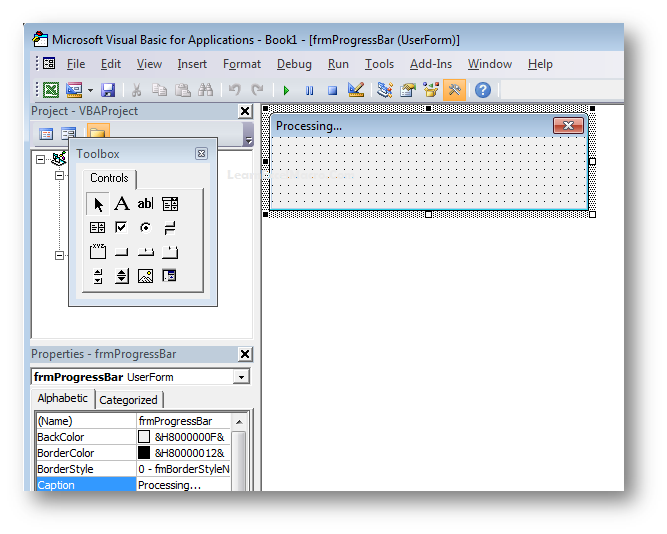
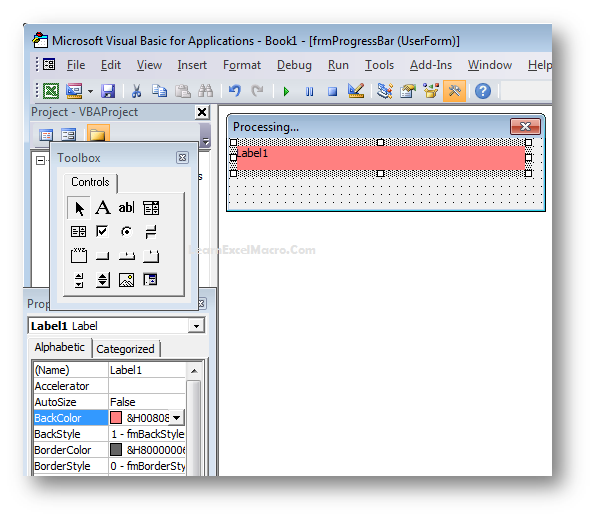
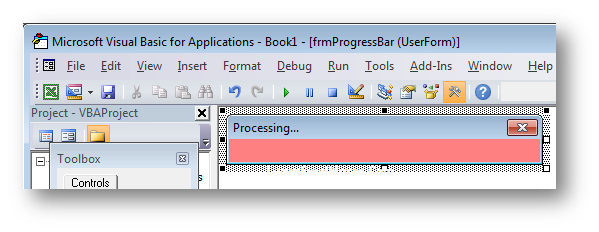
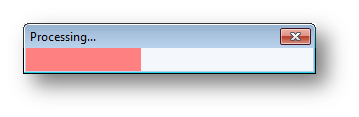
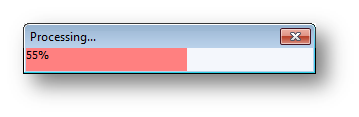
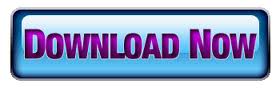






Hi,
This is such a super-cool feature to have 🙂
But, one quick question, how do I activate this progress bar. I've a macro-enabled excel sheet, and I want the progress bar displayed when it's running. Should I use a Call func – Call UserForm_Activate() – to activate it or should I include the entire macro snippet at the start of my macro code?
Thanks again!
Hi where ever you want to display this Call this Function ShowProgressBarWithoutPercentage()
If you want to use in your code, i can help you 🙂 🙂
Hi Vishwa,
I would need your help here. I inserted "Call ShowProgressBarWithoutPercentage()" at the start of my code, but it's throwing an error every time I execute it
Compile error
Sub or Function not defined
Any idea how I can fix this?
Thanks!
Hi Karthik,
This is a very simple compile error. Looks like the Name of the function is not same as you calling. If you can send your excel on info@learnexcelmacro.com, then i can look in to it and fix it.
Thanks,
Vish
Hi,
I am facing this problem as well. Your frmProgressBar cannot be read.
It shows “required object”.
FYI, I am using excel 2003.
Please advice.
Thanks
Hi Fazil,
Are you facing this issue in the file, which is downloaded from the site?
Please Let me know !!
Hi,
Sorry I'm having issue with my explorer that why i cannot reply from below box.
Yes, I have downloaded all the VBA and when I start running, the error message pop up that required object.
If my macro are based on the sheet (tab), and not rows, do i need to change the rows formula?MaxRow and iRow?
I want to show progress bar for my macro with "%". We dont know the timing completion.It has fetch the data from server and then process and formating the data. Depend upon the data size and speed of the server, macro will complete the task.
Could you please help me to fix the issue.
Dear Ramu,
Using Excel Macro, we can not Calculate the Time to be taken during any kind of operation in advance.
Yes based on Number of records being fetched from the database we can calculate the Progress in % and display in the Progress Bar.
I also have the same problem/error as karthik, how did you solve it?
Hi Matt,
I have sent a sample Workbook with sample Progress Bar. Check if it helps, otherwise get back to me with your workbook, i may help you on this.
Thanks,
Vish
I am facing the same problem like karthik. I inserted “Call ShowProgressBarWithoutPercentage()” at the start of my code, but it’s throwing an error every time I execute it
Compile error
Pl help
Hi Prashant,
I have sent you the Workbook with Progress Bar. Hope that will help.
Thanks
I have a userform that shows after opening the file and collect some information and asks for the source file. Upon closing the userform, a series of macros will run to an undefined time as it will depend upon the size of the source file.
Is there any way that I can define a progress bar for the whole process and not on every procedure/macro?
It does not matter if it will be in the status bar or in a form of a progress bar with or without percentage, as long as there will be an indication that the macros are still running.
Thank you for your help.
Hi Alain,
Yes we can. Before going to the main program, is there any way to get the number of records or loop or times, it is going to run? Then we can equally divide the progress in 100% and that way it will solve your problem.
I can help you on this.
Hi Vishwamitra! Excellent stuff here! 🙂 I seem to be facing the same problem as karthik and prasant. It gives an error everytime I try to execute the code. Any suggestions?
Kindly send me the error with your workbook to me.
Hello,
I'm trying to use the progress bar in a loop (i.e. to show the number of loops performed).
Where should I put the progress bar code? Inside the loop or before it? i tried to put the loop code where you put "Worksheets("Sheet1").Cells(iRow, iCol).Value = iRow * iCol" but it does not work…
Any ideas?
Solution sent to your email id !!
Hi Vishwamitra
Thanks for your code but I am having problems trying to adapt it.
I have added the 'Simple Progress Bar with % Increment' in a userform.
I am trying to call this in my module 4.
I have:
Sub Validation()
Call ShowProgressBar
Ctd…
I get a 'Sub or Function not defined' error message.
Hi Satpal,
you should use the below statement wherever you want to show your progress bar.
frmProgressBar.Show
You can also download the sample workbook and see how it is working.
Hi Vish
I can see what its doing in the form but am not sure how to implement it to my working file. Can I send you file and can you help me put the progress bar in there?
Thanks
Yes please !!
Hi Vish
Tried sending you the file but got an email failure. It said your inbox was full.
Send me on vishwamitra02@gmail.com
Hi Vishwa,
It is nice..Actually I want to show the progressbar while opening a huge excel file through excel macros. it takes around 50 – 120 secs to open.. so in that time period I want show this progressbar.. that please wait the file opeiong in progress… like that… could you please help me on this..
I am trying to use this code when copying a sheet to another sheet in the same workbook. I am getting an error on: worksheets("sheet1").cells(irow,ect… I have tried replacing "sheet1" with activesheet.select or even diming the sheet as a variable but it still wont work. Anyone have any ideas?
Hi Vishwa,
I had a try with your progress bar for my data base sheet.but i cant and i dont know where i can apply your codes to my database sheet.Also i sent a seperate mail regarding this.Can you please help me out..
Thanks,
Lakshmanan M
The label control that resizes is a quick solution. However, most people end up creating individual forms for each of their macros. I used the DoEvents function and a modeless form to use a single form for all your macros.
Here is a blog post I wrote about it: http://strugglingtoexcel.wordpress.com/2014/03/27/progress-bar-excel-vba/
All you have to do is import the form and a module into your projects, and call the progress bar with: Call modProgress.ShowProgress(ActionIndex, TotalActions, Title…..)
I hope this helps.
Great Job Ejaz !!
I will definitely try this and provide you the feedback
Hi Please could u please provide me the Code to upload test cases from Excel to QC
Could u please share the Macro code to upload Test cases from Excel to QC
Hi Deepika,/qcbin (Note only go till /qcbin. remove start_a… which is part of complete URL)
Any specific reason you want the code to export test cases from Excel to QC? Because there is an Excel Add-in created by HP itself to upload data from Excel to QC. Are you aware of that? If not you can follow the below steps to install that:
1. Open this URL
2. Now click on the link to open Add-in Page
3. There you can go to Excel Add-in
4. Download and Install this add-in
5. Now in your excel sheet you will see a button “Export to QC” under Add-in Tab in the Ribbon.
You are done now. Hope this helps !!
Hi,
I was wondering if you could please help me with the Excel I´m working on.
I have created several macro buttons. The excel works perfectly! What I need is to add the progress bar/indicator in each macro.
I´m not an VBA expert, so I was wondering if you could help me to add the codes in each macro so that it shows the progress indicator
The Excel file consists in 4 macros.
1) “Update Cecos”: this macro enters to SAP with the parameters typed on cells I7,J7 and K7 and updates several variants created in SAP system with a list of information from another Excel workbook.
2) “Download SAP Actuals”: as macro 1, it enters to SAP and download an excel file from SAP to the share folder.
3) “Run GFER View”: it processes the downloaded excel from SAP and it sends it to the Excel workbook we are working on (“Reporte SAP Actuales – Jose”).
4) “Delete”: it deletes all the cells from row 35 down to the last cell with any value.
Please let me know if you are interest in helping me with this.
If your answer is YES, I will be pleased to send you a copy of the Excel Workbook.
Thanks and regads,
Jose
Vishwamitra,
Thank you for putting this example together as it is very neat. I am having a problem implementing it. I have 5 modules that run in sequence and over the 5 modules there are approximately 23 subroutines. What I want to do is at the end of each subroutine, pass a value starting at 1 all the way to 23 with the last module and have the progress bar calculate mod#/23 as my percent complete but I am struggling to pass the value at the end of the module to the showprogressbar subrountine, can you provide any suggestions? Also does the showprogressbar subroutine have to be on the form module?
Thanks,
Mike
I am Stef in Indonesia.
Please give me an example simple application with Progress Bar
Thank’s for help
Hi Vishwa
Please help me on word macro, I have created a Macro that worked in multiple file in a folder. I want to create a Progress form that provide of the my macro processing.
Regards Pradeep
Hi, is this article not helping you in order to get a progress bar?