How to Name Range in Excel:
Hello Friends,
It’s been long time, I did not post any Article. So today I thought of writing one Article on one of the most useful features in Excel. I am talking about the Ability to Provide meaningful name for various items or Cell Range.
You can name any Cells, Ranges, Columns, Rows and other Objects. After naming them you can refer them by that Name any where in the workbook. It is very useful ability provided in Excel.
Here in this Article I am going to show you how to Name a Range in Excel. Follow the below Steps to Name a Cells Range:
Step 1. Select the Range in the workbook which you want to name it.
Step 2. To make the Named Range, Select the Range
Step 3. Press Ctrl+F3
Step 4. Click on “New Button” in the Name Manager Dialog Box.
Step 5. Give a Name and Select the Scope
Step 6. Click OK
Step 7. Click Close.
Step 8. Now Ranged Name is created.
Step 9. Now You can use this Range anywhere. To see the Example Click on this Link.
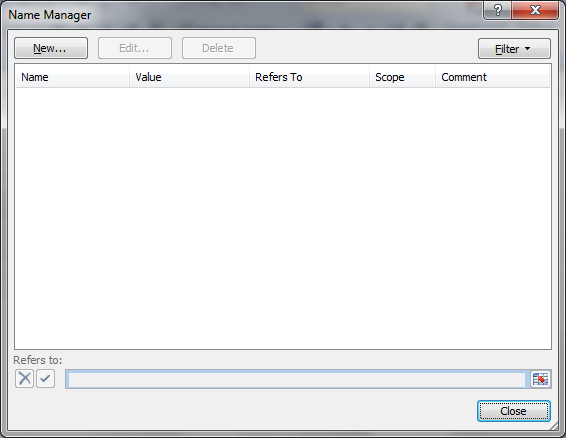

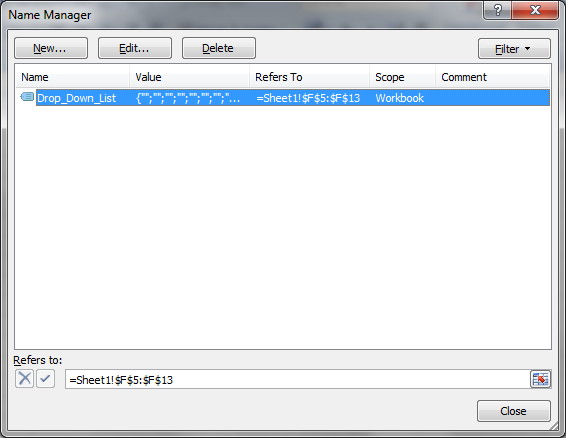
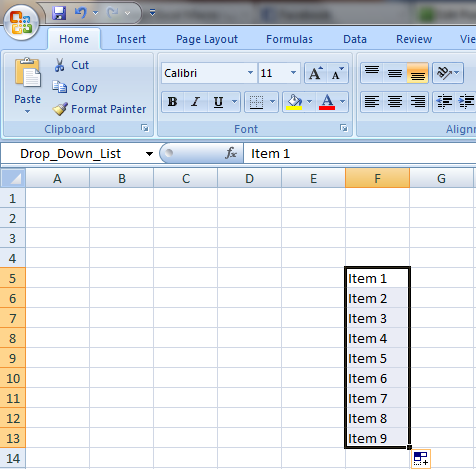





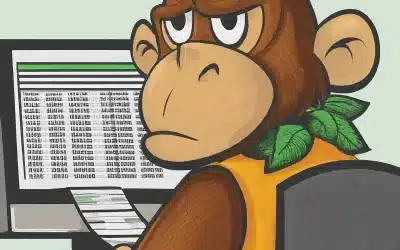
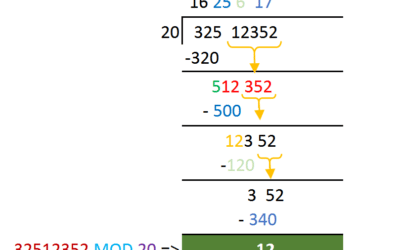
0 Comments
Trackbacks/Pingbacks