Many times we require to compare two columns’ data and find out all the Duplicates. So in this article, you are going to see how we can compare two columns in Excel and find out duplicates.
There are two ways of comparing two columns in an Excel Worksheet.
1.By Using Excel Formula
2. By Using Excel Macro
Compare two columns by using Excel Formulas:
By using ISERROR and MATCH formula we can compare 2 columns.
Type the below formula in the column where you want the list of all duplicates in both the column
=IF(ISERROR(MATCH(A1,$C$1:$C$5,0)),"",A1) Where:
A1 – Is the column Which you want to be compared
$C$1:$C$5 – Is the Range which you want compared with
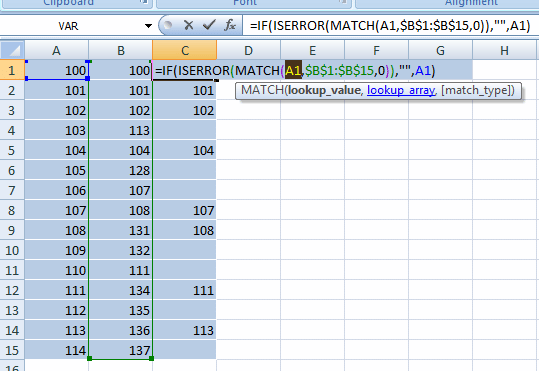
Compare Two Column in Excel Formula
Note: In the above formula, whichever cell it is finding as duplicate in Column A, it will populate in the same row. As shown in the above image.
Compare two columns by using Excel Macro:
1. This function will compare Column A with Column B and list the Duplicates in Column C in a Sequence.
Private Sub CommandButton1_Click()
Dim CompareRange As Variant, To_Be_Compared As Variant, x As Variant, y As Variant
Range("A1").Select
Selection.End(xlDown).Select
Set To_Be_Compared = Range("A1:" & Selection.Address)
Range("B1").Select
Selection.End(xlDown).Select
Set CompareRange = Range("B1:" & Selection.Address)
'If you want to exchange the columns like if you want to
'compare B with A then chnage the range
'and selection or vise-versa
i = 1
To_Be_Compared.Select
For Each x In Selection
For Each y In CompareRange
If x = y Then
Range("C" & i).Value = x
i = i + 1
End If
Next y
Next x
End Sub
2. This function will compare Column A with Column B and list the Duplicates in Column C but not in a Sequence. It will list exactly in the same row which is duplicate.
Private Sub CommandButton2_Click()
Dim CompareRange As Variant, To_Be_Compared As Variant, x As Variant, y As Variant
Range("A1").Select
Selection.End(xlDown).Select
Set To_Be_Compared = Range("A1:" & Selection.Address)
Range("B1").Select
Selection.End(xlDown).Select
Set CompareRange = Range("B1:" & Selection.Address)
'If you want to exchange the columns like if you want to
'compare B with A then chnage the range
'and selection or vise-versa
To_Be_Compared.Select
For Each x In Selection
For Each y In CompareRange
If x = y Then x.Offset(0, 2) = x
Next y
Next x
End Sub
3. This function will ask for Column to Compare, Column To be compared and Column to list the Duplicates. This is completely dynamic. It can complare any Column with any Column and list all the duplicates in any of the column.
Private Sub CommandButton1_Click()
Dim CompareRange As Variant, To_Be_Compared As Variant, x As Variant, y As Variant
str1 = InputBox("Enter Column Name to be Compared")
str2 = InputBox("Enter Column Name to Compare")
str3 = InputBox("Enter Column Name to put the Result")
Range(str1 & "1").Select
Selection.End(xlDown).Select
Set To_Be_Compared = Range(str1 & "1:" & Selection.Address)
Range(str2 & "1").Select
Selection.End(xlDown).Select
Set CompareRange = Range(str2 & "1:" & Selection.Address)
'If you want to exchange the columns like if you want to
'compare B with A then chnage the range
'and selection or vise-versa
i = 1
To_Be_Compared.Select
For Each x In Selection
For Each y In CompareRange
If x = y Then
Range(str3 & i).Value = x
i = i + 1
End If
Next y
Next x
End Sub






Hi,
I was trying to do this in Macro for so long. By using this i am able to save lots of time now.
Thanks alot.
Thanks Jack !!!
It helped me too!! Thank you
Welcome Anil 🙂
Hi Vishwamitra,
I have written macro to highlight duplicate between X columns, but am struck with macro to Highlight duplicates if col A and B are the same but not col C. PLease help me with this.
Thanks,
Mona
Hi Mona,
Thanks for writing. Can you send me a sample Excel(for example), how exactly you want to highlight the Column A, B and C.
Thanks,
Vish
Hi,
It was really helpful, can you please shed some light on a situation where we want to Highlight duplicates if col A and B are the same but not col C.
Your help is highly appreciated 🙂
Thanks,
Mona
Dear Vish Bhaia, i want to get work book. please provide me…
My problem is similar, but is about two comblist. my data base is A1:F1900 from this a:f I need to calculate all the gaps of each row first, and after generate a list with the same gaps, so the new list that I have in another sheet has to be compare and remove duplicates, and second from the a:f data need to calculate the differences by columns generate a list with this differences compare if this new list don't have the same interval with a1:f6 and again remove the duplicates from the other sheet. if somebody give me a hand in this, would be nice, is a real challenge.
Excel-Sheet1 Excel-Sheet2 Result-in-Sheet3
Name Place Name Place Name Place
—————— ———————- —————-
satish mysore satish mysore TRUE TRUE
ravi bellary ravi Bangalore TRUE FALSE
Reddy pennukonda venu pennukonda FALSE TRUE
Need macros to compare sheet-1 with Sheet-2 and results as True or False.
It should compare Sheet-1 with Sheet-2 from 2nd row to the End of the excel. Please provide me the working Macros. Thanks in advance.
Excel-Sheet1
Name Place
————–
satish mysore
ravi bellary
Reddy pennukonda
Excel-Sheet2
Name Place
————–
satish mysore
ravi Bangalore
venu pennukonda
Need to compare the sheet-1 and sheet-2 and to get the result in 3rd Excel sheet-3 as follows. Please provide the Excel Macros for this comparision. It should compare the result from 2nd row to end of the excel sheet where ever the data is present.
Result-Sheet3
Name Place
————-
TRUE TRUE
TRUE FALSE
FALSE TRUE
Hi
I need a excel macro for comparing some 7 column in one file with another updated files, and need to display in saperate sheet what the updated with exixting thing is, what the extra added part to the existing part etc.
regards
kumar
Hi,
How to swap this two numbers in column using macro in excel?
Present in column as:
49.193,-123.172
-120.639, 45.689
Should look like:
-123.172 49.193
45.689 -120.639
(comma should also be removed with a space)
thanks in advance.
Thank you for above codes
Awesome article!
I just found a super easy spreadsheet compare tool: https://automatethatshit.com/lab/compare-spreadsheets
I am sorry but unable to use this code it is not providing exact result .
My query is to compare two column value and to paste in other column but it is not working as expected.