Follow below steps to Restrict to fixed text or integer length in the given range of cells:
1. Select the Cell Range where you want to put the restriction
2. Go to “Data” Tab in Excel
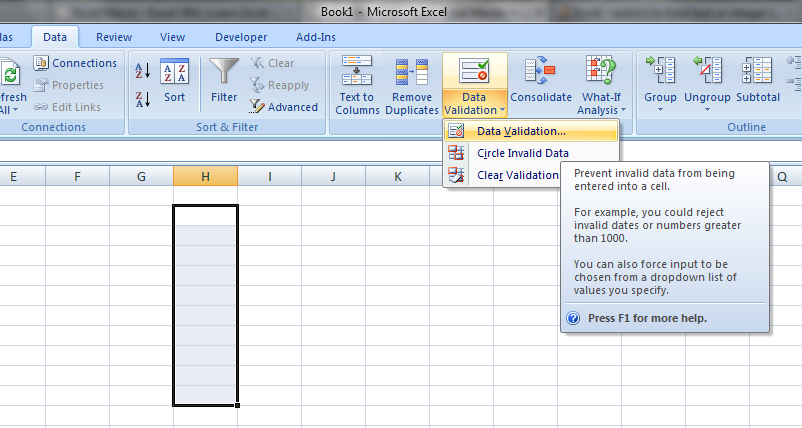
3. Click on Data Validation Option and Select “Text Length” from the Drop down as show below:
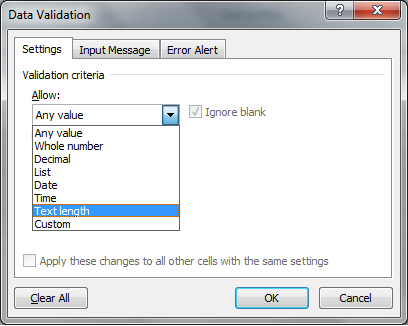
3. Select the Data option as per your requirement
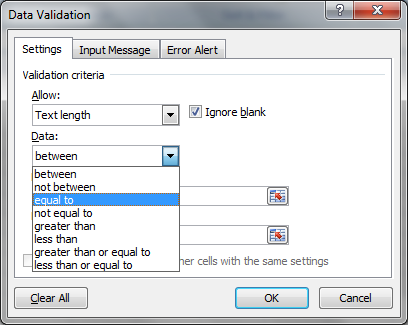
4. Now enter the accepted length for the characters to be entered in that cell range
5. Here you can cutomize your Error message also, what you want to display when the defined validation is violated:
6. After violating the defined validation, following Error message will be displayed:
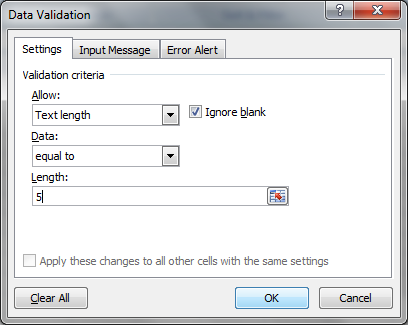
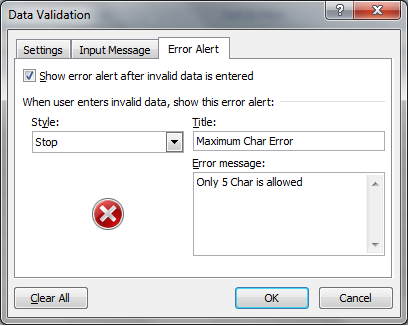
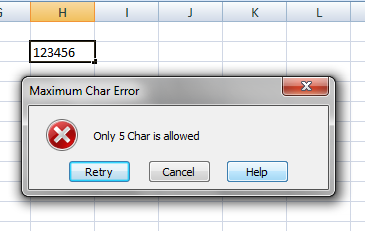






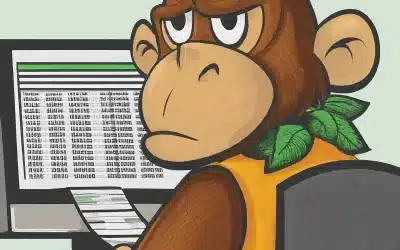

0 Comments