Macro security is used to help in activation of executable code written in Excel VBA. Unless Macro security is low or disabled, user can not run any of the executable code in Excel VBA.
Macro Security setting is different in Excel 2003, 2007 and 2010. Here we will see how we can change the macro security settings in all versions of MS Excel like 2003, 2007 and 2010.
Excel 2003 | Excel 2007
Excel 2003
1. Click on Tools
2. Go to Macro
3. Click on Security.
4. Here you have 4 options.
i) Very High will disable all macros.
ii) High level will only allow macros which are signed by an acknowledged trusted source.
iii) Medium will confirm before running the running.
iv) Low will enable all macros without any condition.
Excel 2007
1. Go to “Developer Tab”
2. Click on Macro Security
3. Go to Trust Center
4. Click on Macro Settings
Here also we have 4 options:
i) Disable All macro without notification: This will not allow to run any of the Macro.
ii) Disable Macro with notification: This will not allow to run the macro, but it will show a notification.
iii) Disable All Macro except Digitally signed Macro: This allows only those macros which are digitally signed.
iv) Enable All Macros: This allows to run all the macros without any notification.
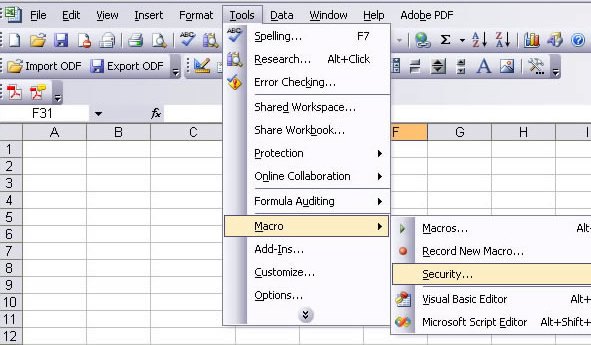
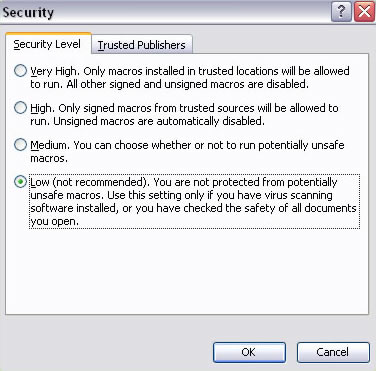
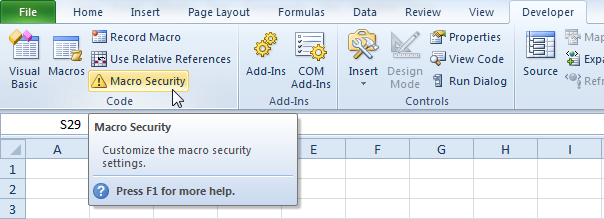
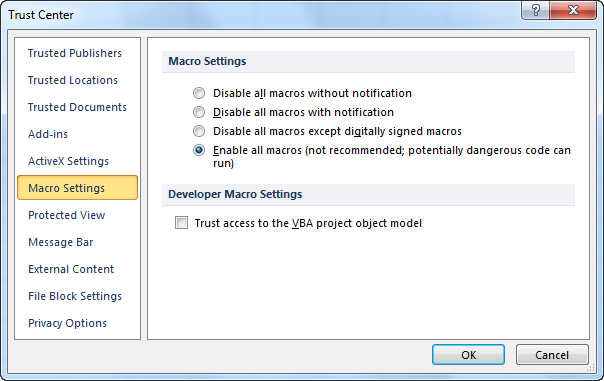






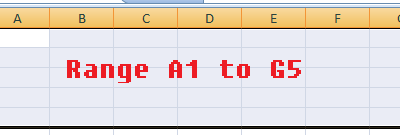
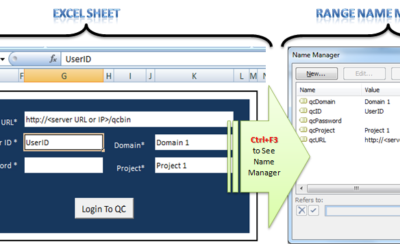
When we enable content in an excel file, does it have anything to do with some macro that may be stored in the file?
When we enable content in an file, does it have anything to do with some macro that may be stored in the file?
Yes, macro is also one of the reason. Enable content button appears when document finds any external content which may be harmful.. this gives this warning. Macro is one of those external information. You can disable it by changing the settings in Trusted center of Excel document, but it is not recommended.