In one of the Article, I had shown how to hide or display the Horizontal and Vertical Scroll Bar of an Excel Workbook using Excel VBA code. Now here I am going to show how can we DISPLAY or HIDE, Horizontal or Vertical Scroll Bar in an Excel Workbook by choosing excel option manually.
Excel 2003
In Excel 2003, follow the below steps to hide or display the horizontal or vertical Scroll bar:
Step 1. Go to Tools –> Options
Step 2. Go to “View Tab” in the Dialog Box.
Step 3. In the “Window Option” section, we have Check boxes for Horizontal and Vertical Scroll Bars.
Step 4. To Hide/Display these Bars, Uncheck/Check the Check Box and Click OK
Excel 2007
In Excel 2007, follow the below steps to hide or display the horizontal or vertical Scroll bar:
Step 1. Click on the “Home” Button of the Excel Workbook
Step 2. Click on “Excel Options”
Step 3. Go to “Advanced Tab”in the Excel Option Dialog Box.
Step 4. Go to “Display Options for this Workbook” Section
Step 5. Here there are two check boxes for Horizontal and Vertical Scroll Bar Displaying
Step 6. To Hide/Display these Bars, Uncheck/Check the Check Box and Click OK
Hide or disable the Horizontal or Vertical Scroll bar using the VBA code
Hiding or disabling the Horizontal and Verical scroll bar, is possible via excel vba too. Here are the articles, you can read:
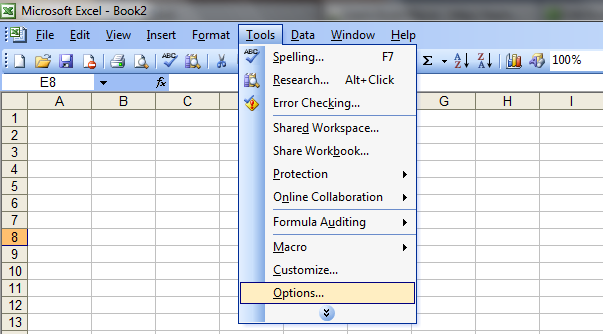
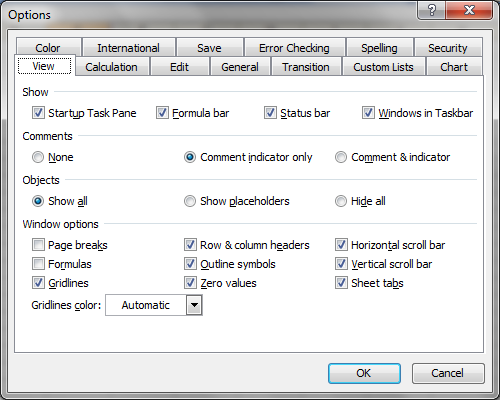
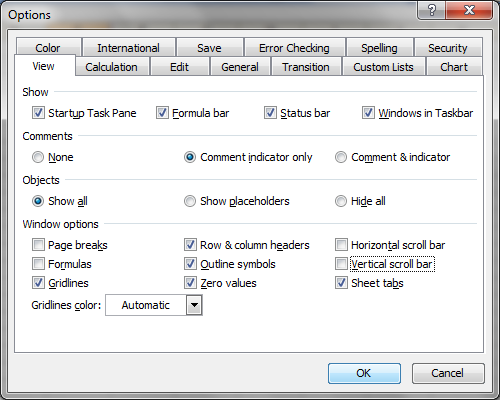
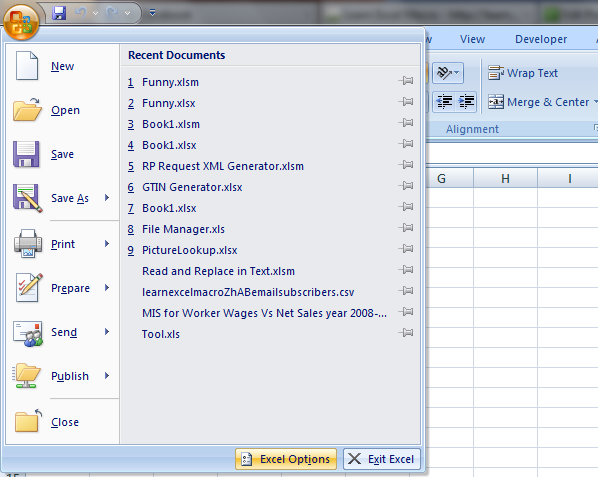
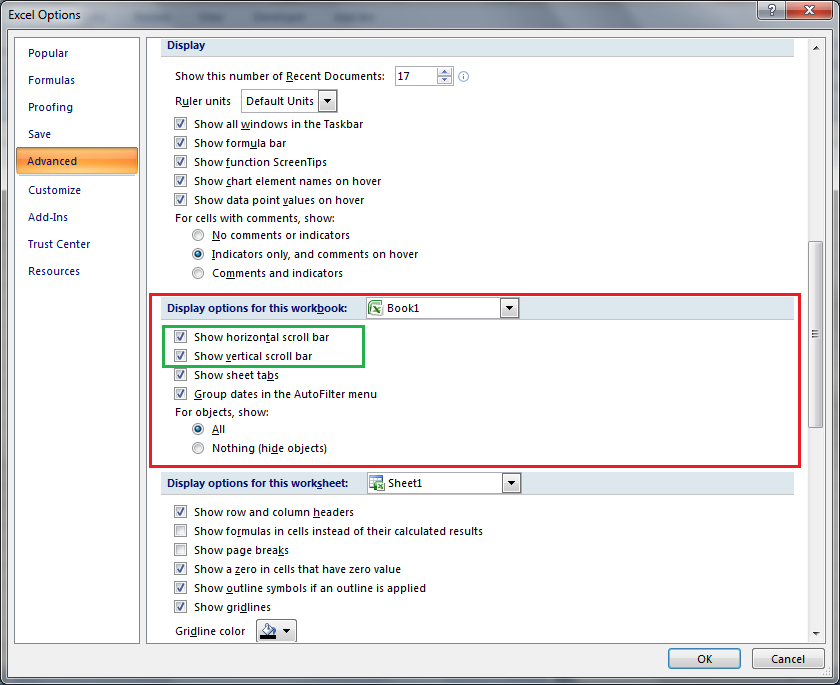






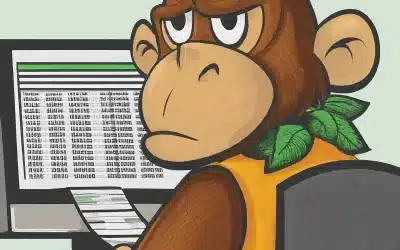

0 Comments
Trackbacks/Pingbacks